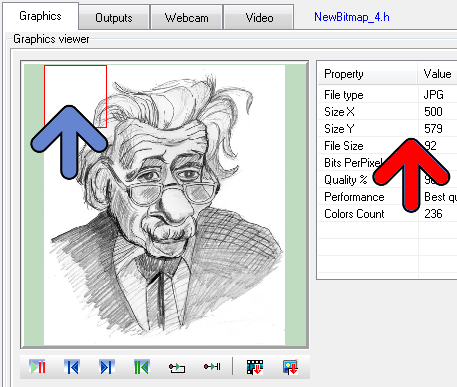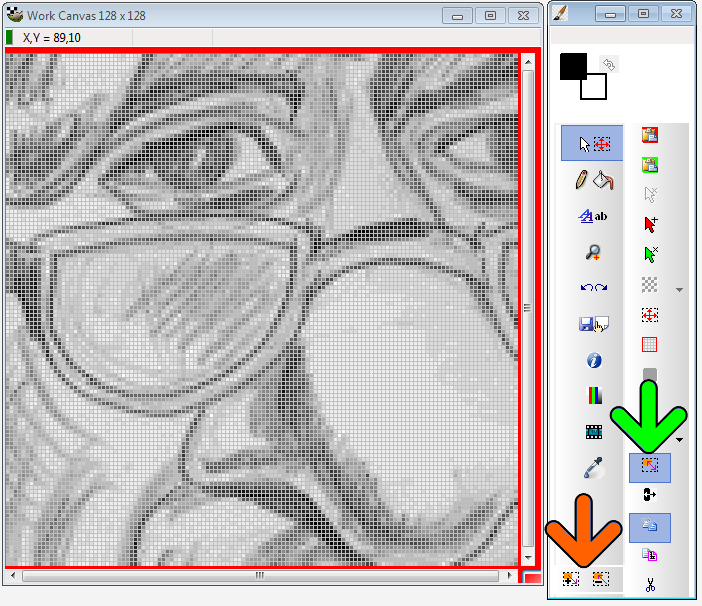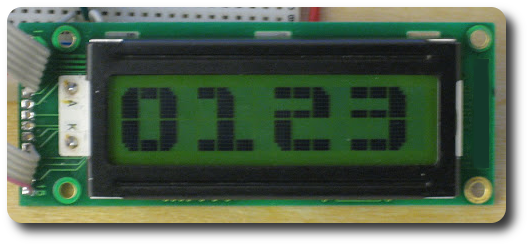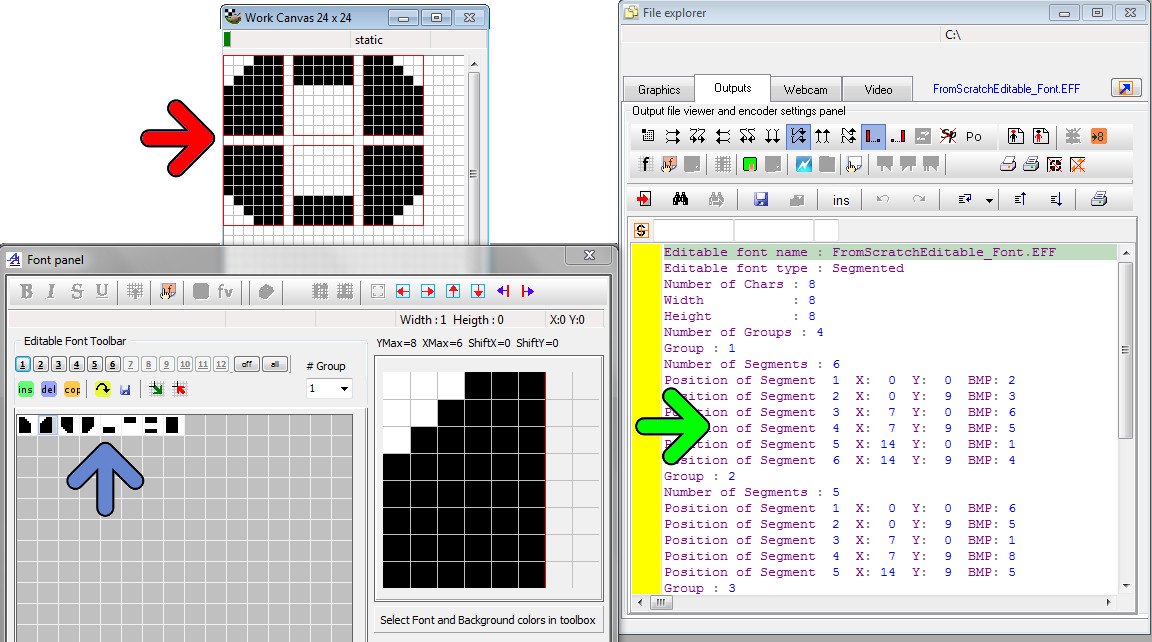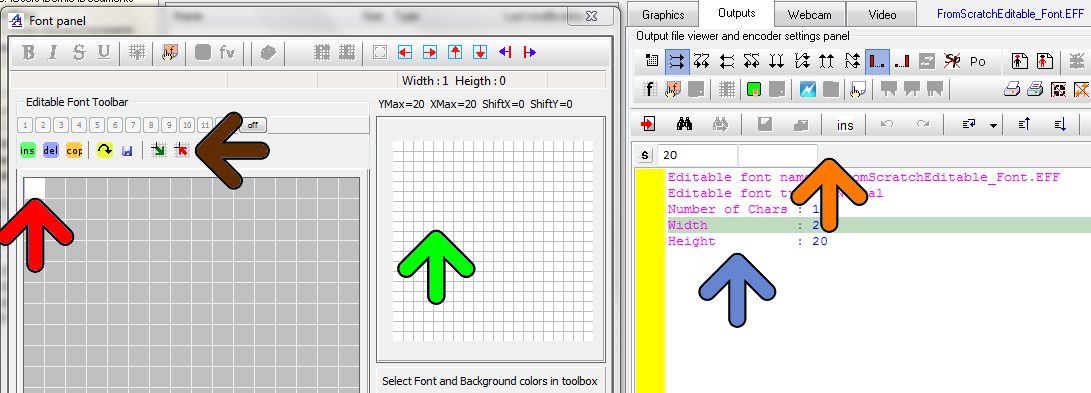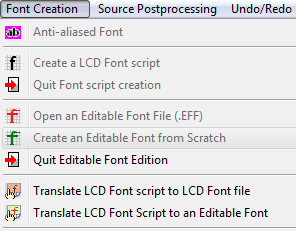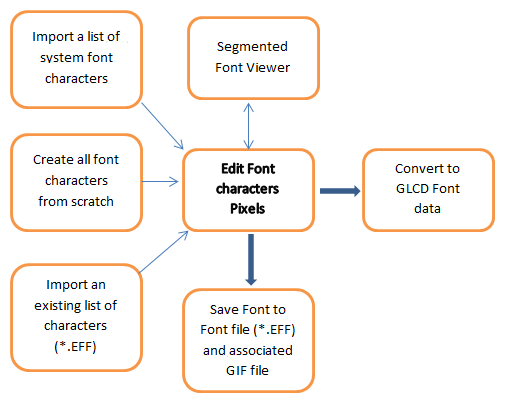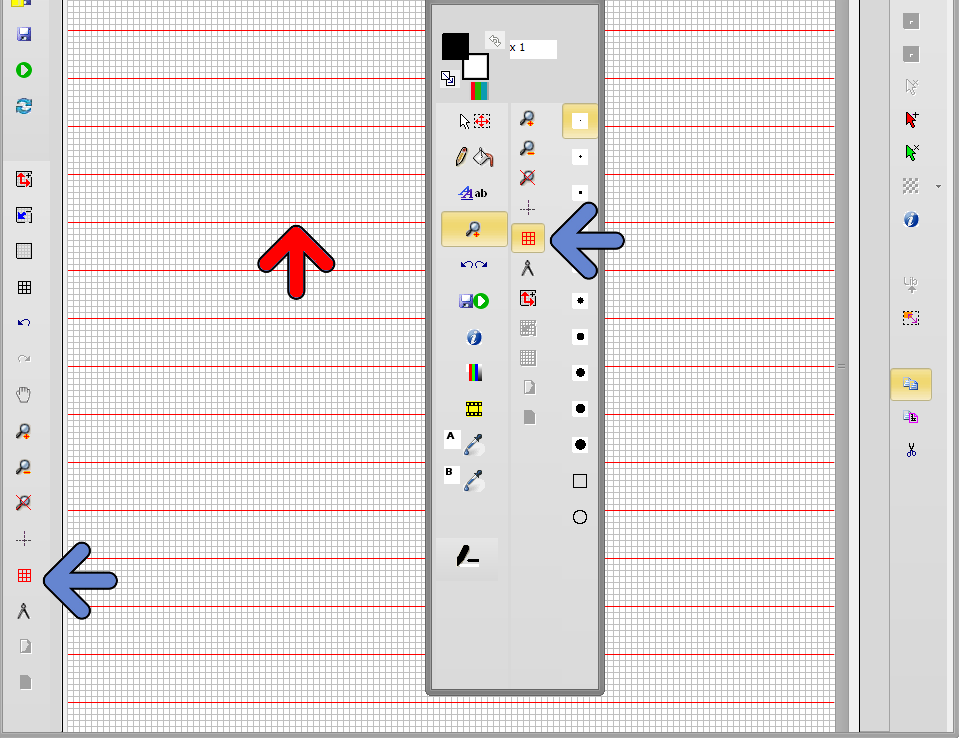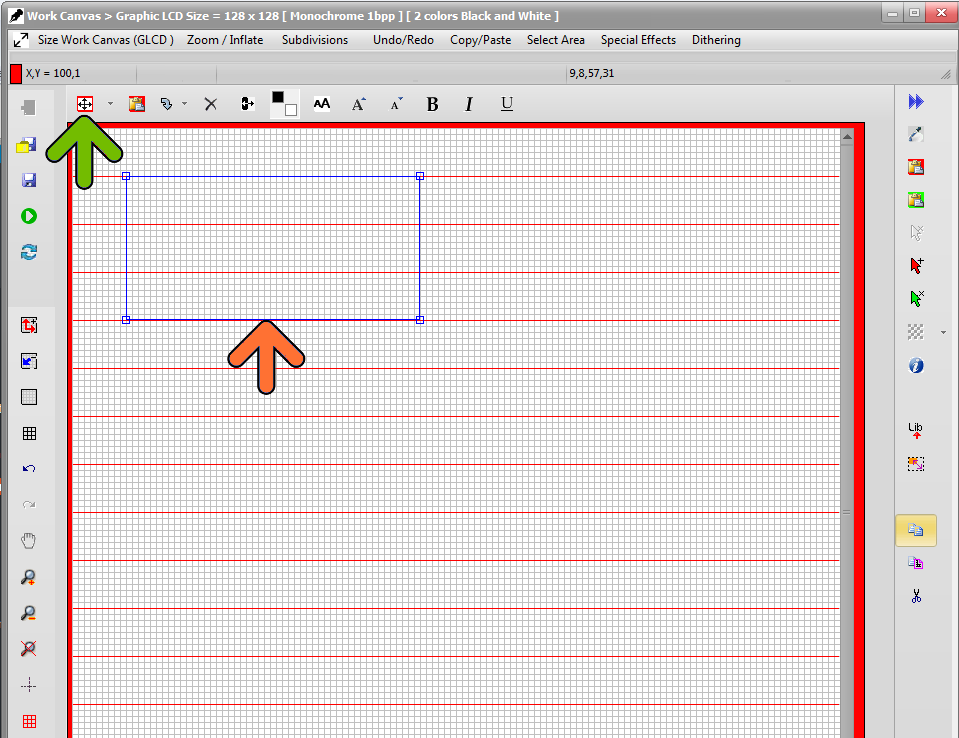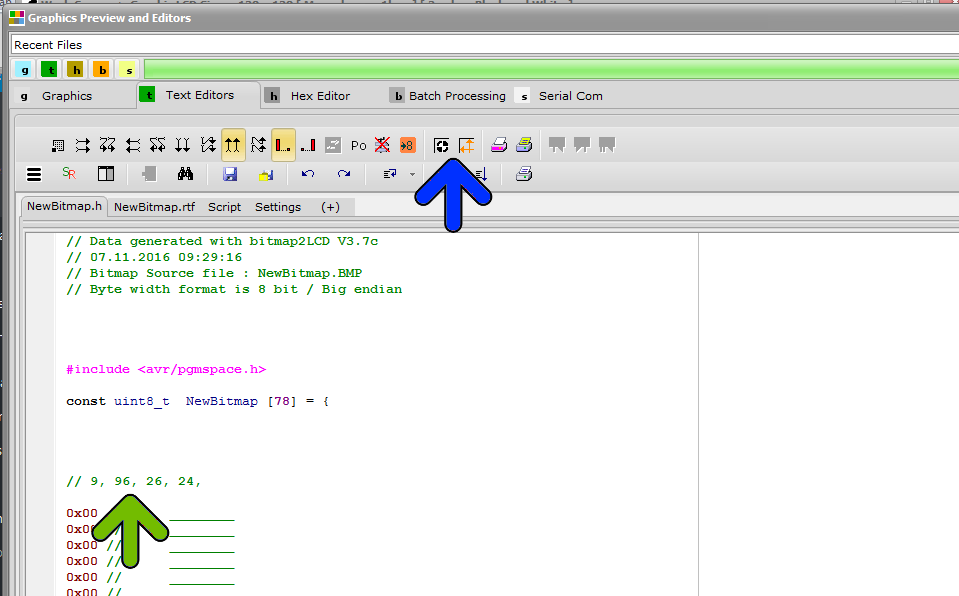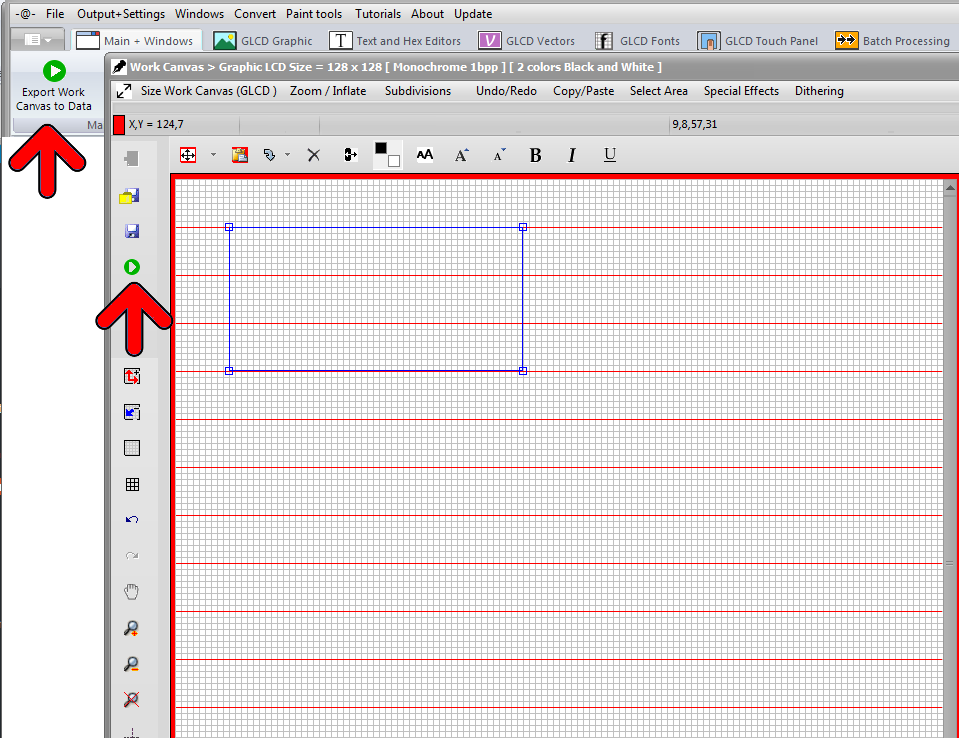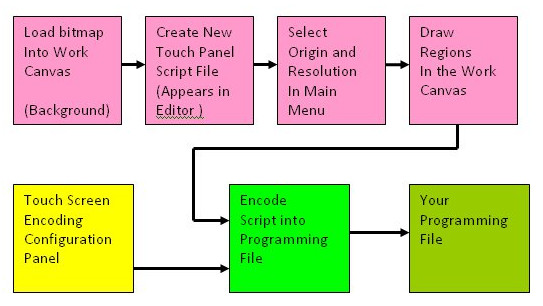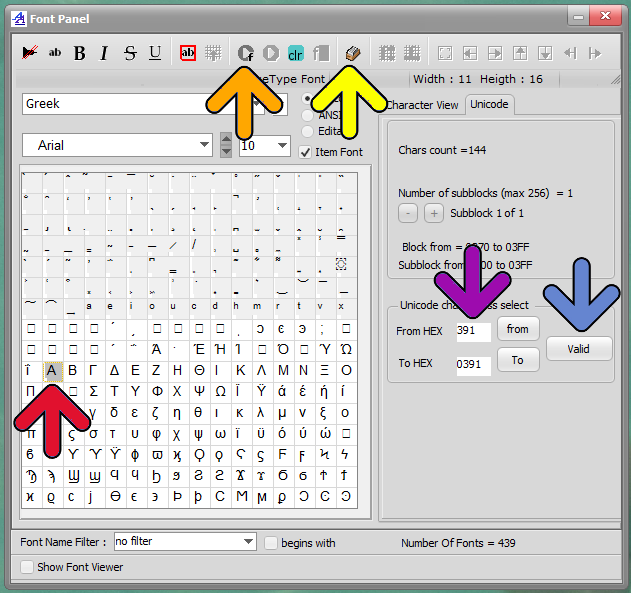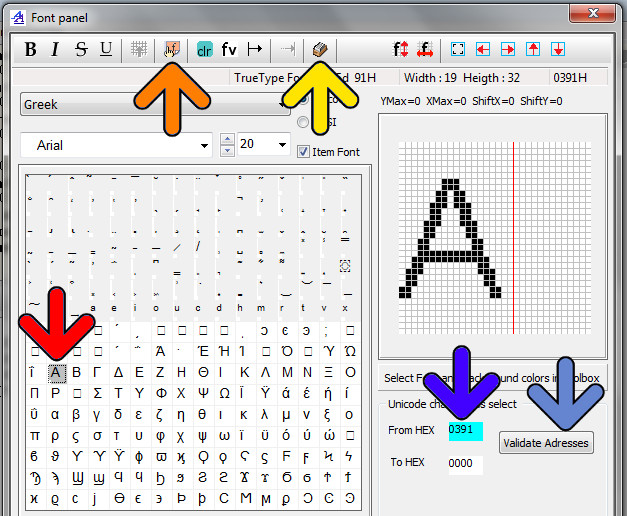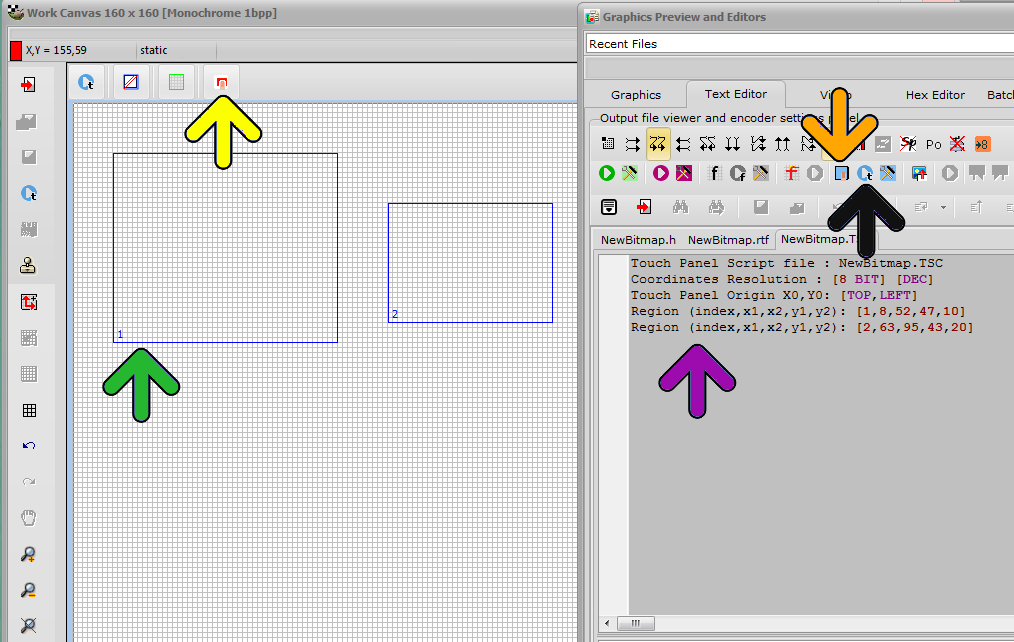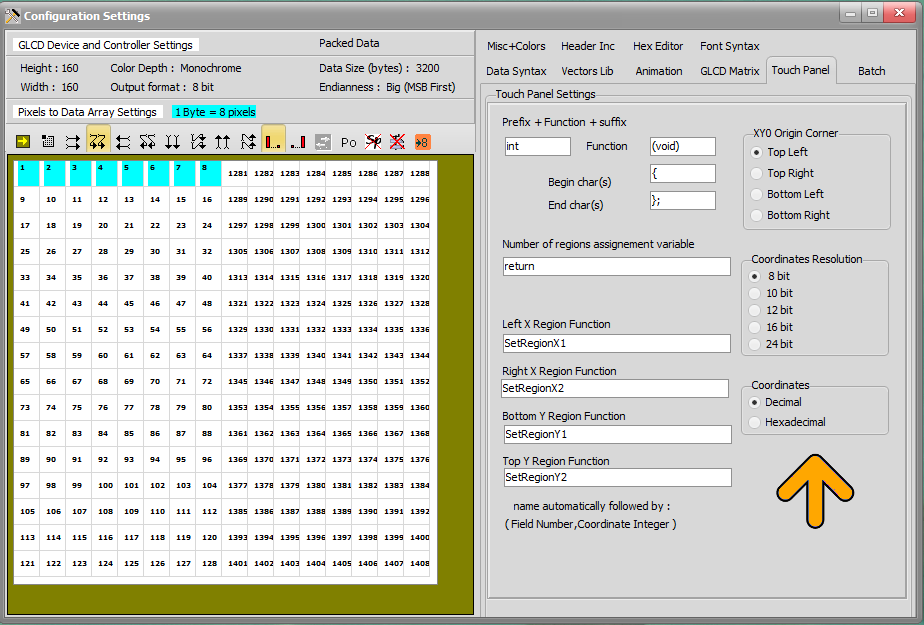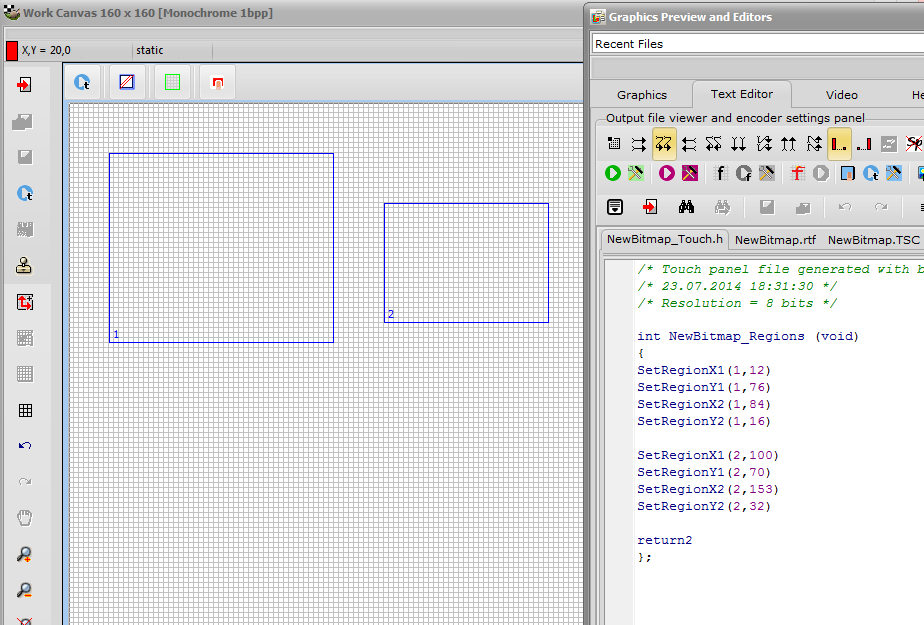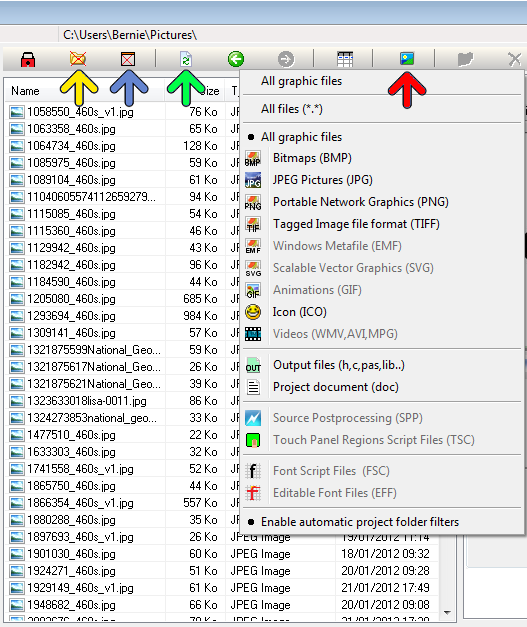Bitmap2LCD is a tool for programming small Graphic LCDs in embedded systems.
Let’s see an example of an image import and resize in Bitmap2LCD
- To import an image, click on the image filename inside the file explorer of Bitmap2LCD
- If the picture size is bigger as the Work Canvas, ( in this example a 500 x 579 pixels image – red arrow – and a 128 x 128 pixels Work Canvas ) a red frame in a proportional size of the canvas appears in the image preview (blue arrow)
- Move the mouse inside this red frame in the image preview (blue arrow), and move the frame to the area you would like to import.
- When ready, click the import image button (the button at the right side below the preview)
- In the “Resize to fit ?”pop-up message, choose = NO
- In this example, Bitmap2LCD converts the 236 “colors” picture to the 16 gray levels for the target Graphic LCD
- If needed, move the selected area inside the canvas (click & move with mouse)
- If you want to adjust the size of the image import, click the resize selection button (green arrow)
- Then use the mouse wheel or the resize area buttons to resize the import (orange arrow)
- At the end, Paste the selection (Paste Button or Return Key)