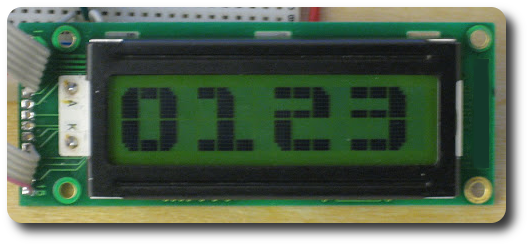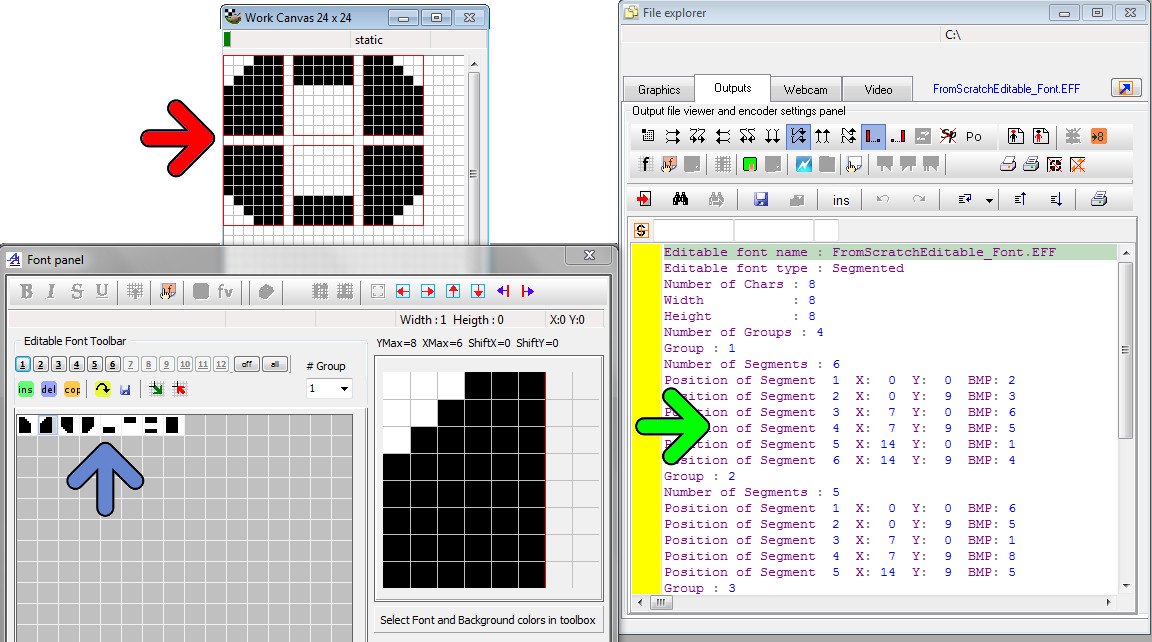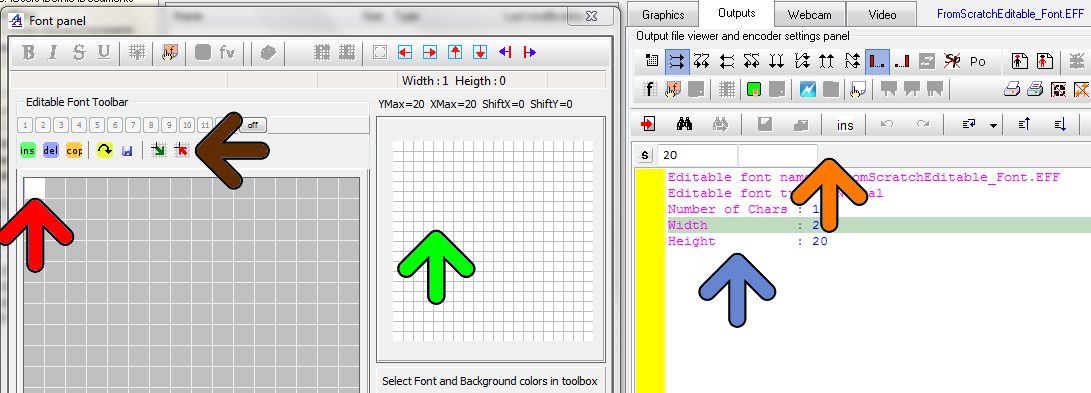Bitmap2LCD is a tool for programming small Graphic LCDs in embedded systems.
Create Segmented Charsets for GLCD with Bitmap2LCD
Obsolete, not available on current SW versions
Since V2.2, in the GLCD Font Editor Component of Bitmap2LCD , a feature makes it possible to create segmented fonts, a set of characters that are similar to the 4 numbers displayed on the LCD module in the picture below.
A segmented character is made of an assembly of smaller graphic segments (in this example 6 segments for the O) . These segments being present more than only one time in the different characters of the font.
Now let’s see how this feature is implemented in bitmap2LCD :
- View of the char group #1 in the Work canvas (red arrow) The word “group” means an assembly of segments or small graphic elements.
- The 8 segments needed for the whole charset in the Font Editor Window (blue arrow)
- The Segment Font Script for this font. This file contains for each character (group) the X and Y positions of all graphic elements and their associated segment bitmap.