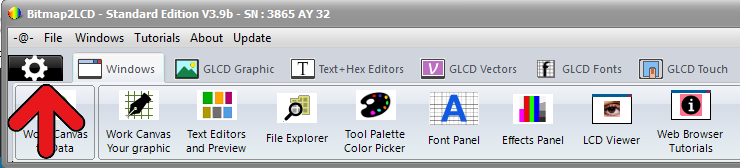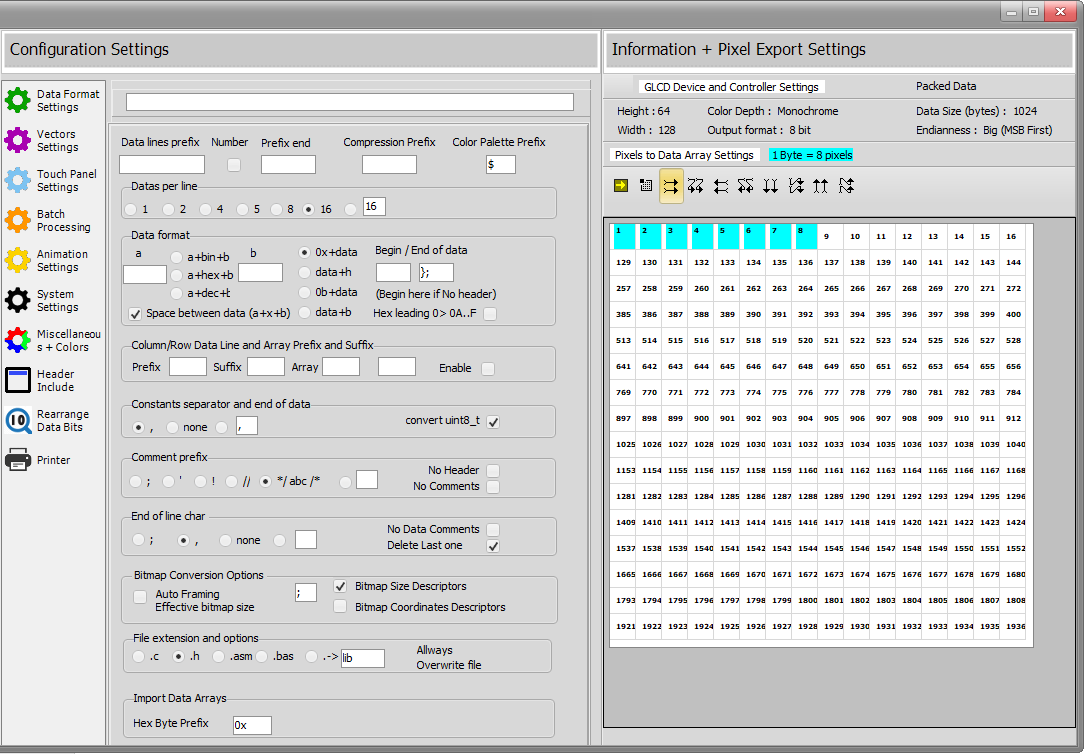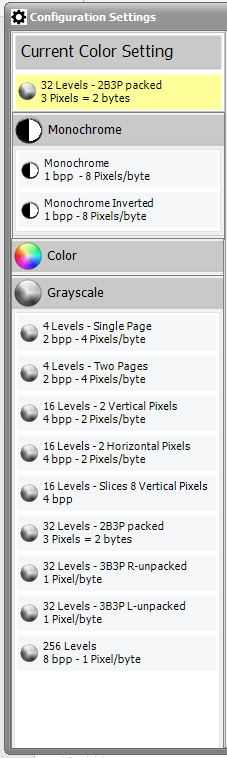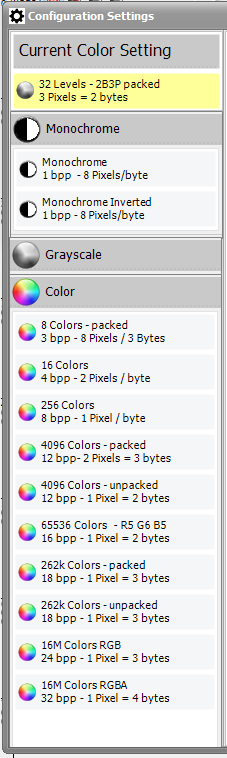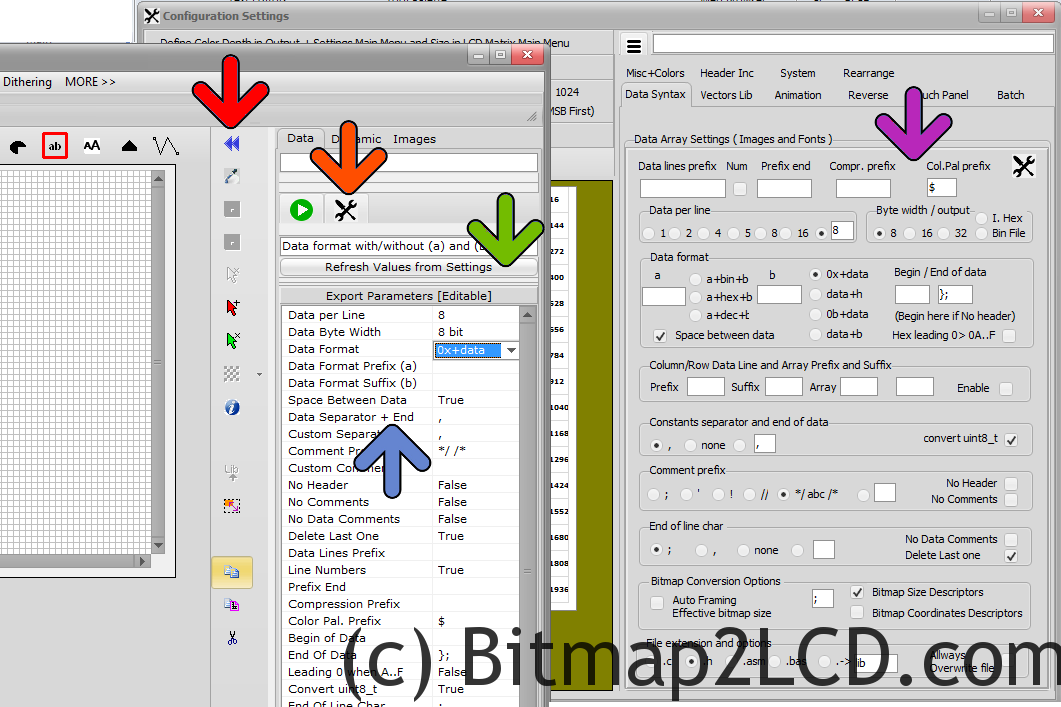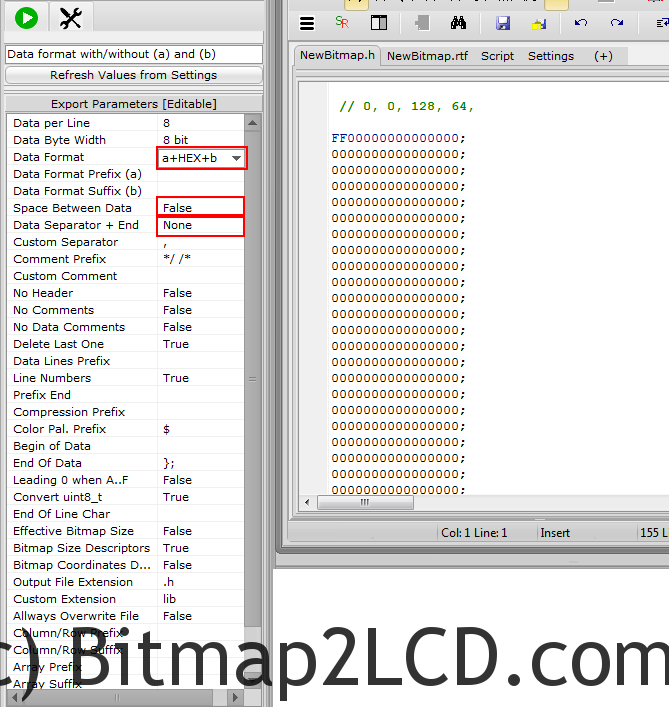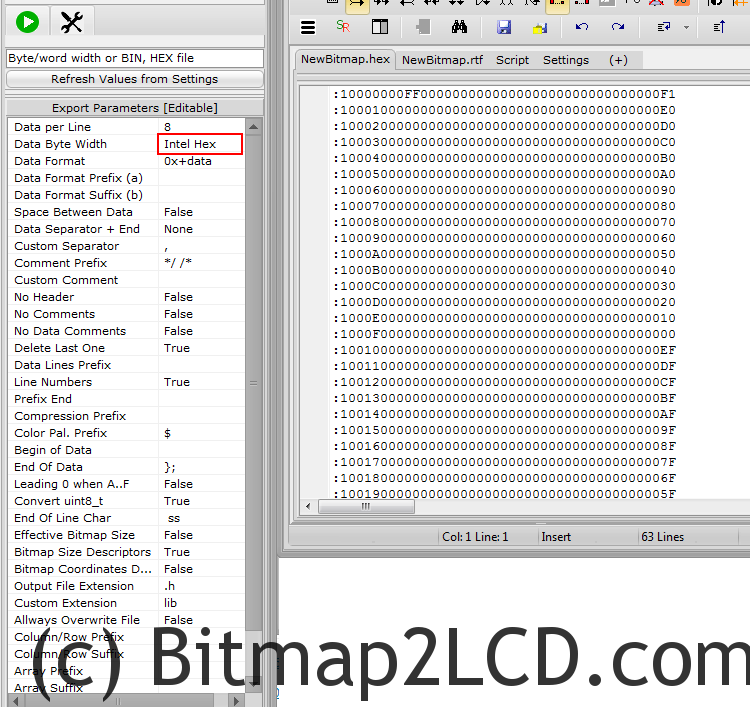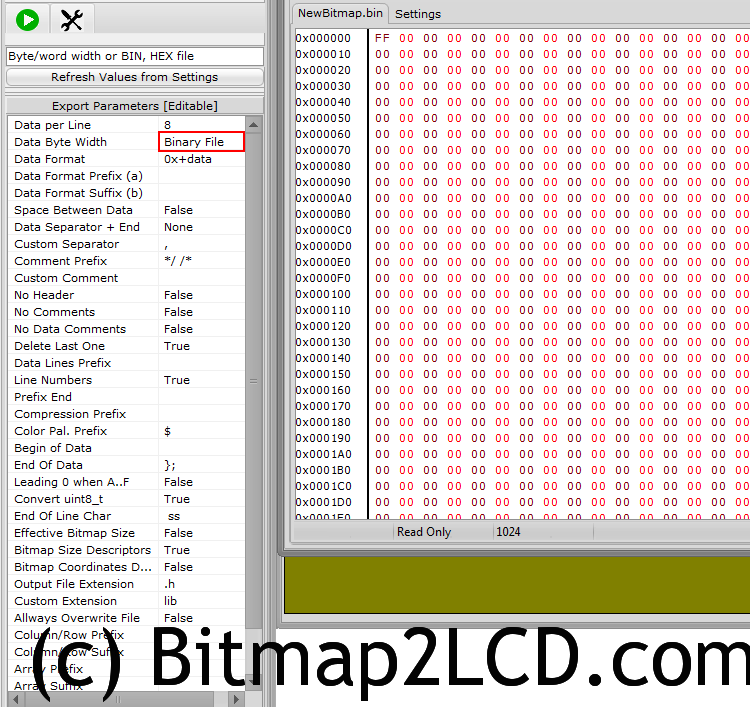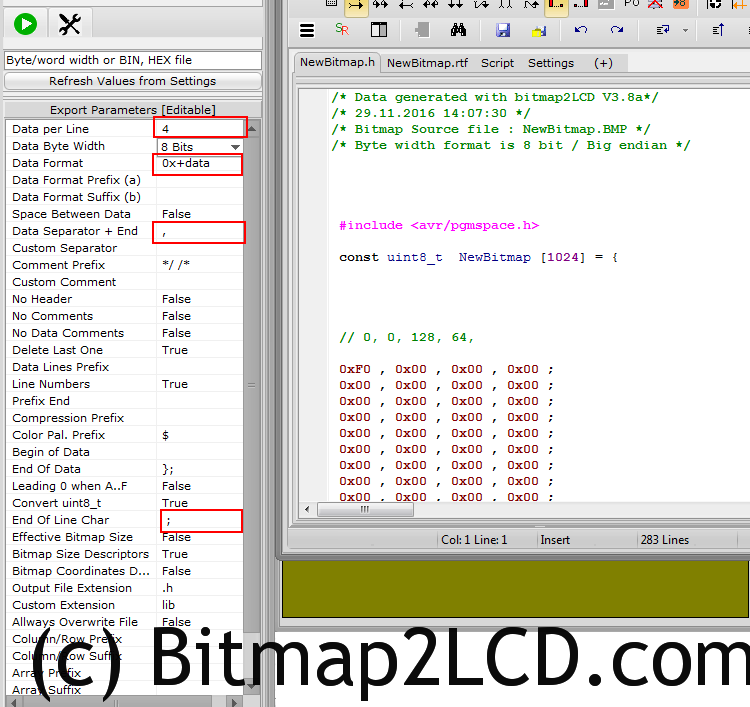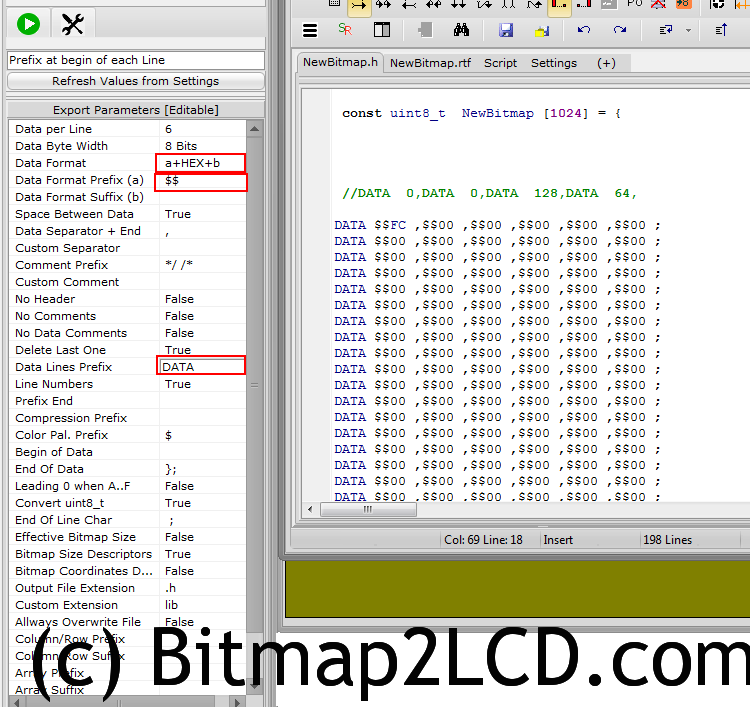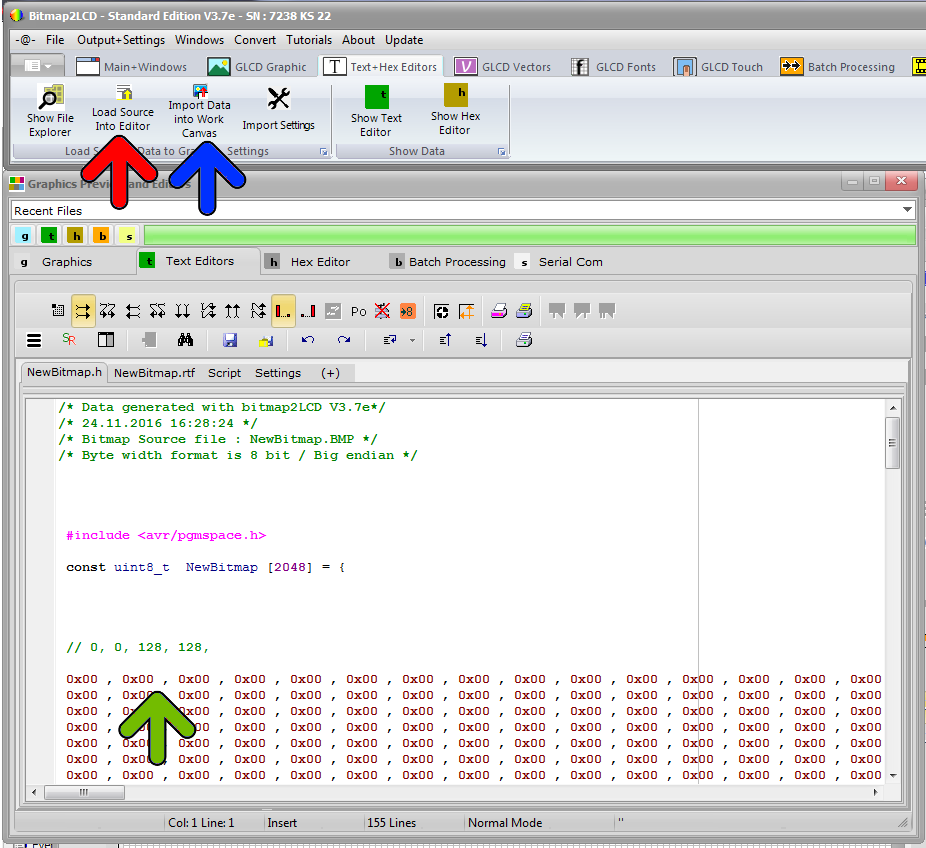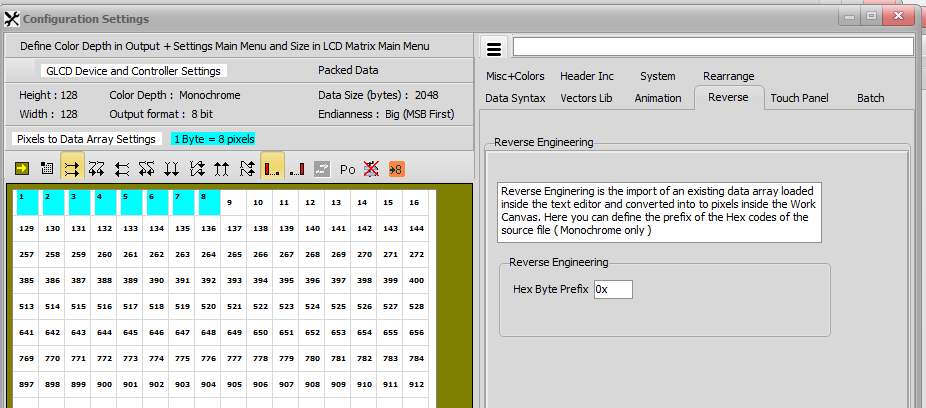Bitmap2LCD is a tool for programming small Graphic LCDs in embedded systems and a programmable graphic and text processing tool.
Work Canvas Export to Data Settings
Update >V3.9a
From Version V3.9a the Configuration Settings have been moved to a single panel accessible from the main menu. (red Arrow)
The Monochrome / Grayscale / Color Setting can be found in the same Window
Versions V3.8a – V3.8z
From V3.8a, the parameters (blue arrow) located inside the right panel of the Work Canvas ( hide/ show > red arrow ) are editable.
The Export To Data Settings are the same as those located on the Configuration Settings Windows. (purple arrow)
Note : Some of these settings are also valid for the Fonts Generator !
You can change the export settings from there (blue) . Their value will be copied to the Configuration Settings Windows (purple)
If changes are made in the Configuration Settings Windows, the values might be refreshed (Refresh Values from Settings > green) on the Work Canvas Panel
Data Export Settings Examples
- Hex Data Bytes without Prefix (a) nor Suffix, (b) Without spaces nor separator between them
- Intel Hex Data Output Format (File.hex)
- Binary File Format (File.bin)
- Format = 0X Hex data / separator = , / End of Line = ; / 4 bytes per line
- Format = Prefix (a) + Hex data + Suffix (b) / separator = , / End of Line = ; / 6 bytes per line / Data lines Prefix = DATA