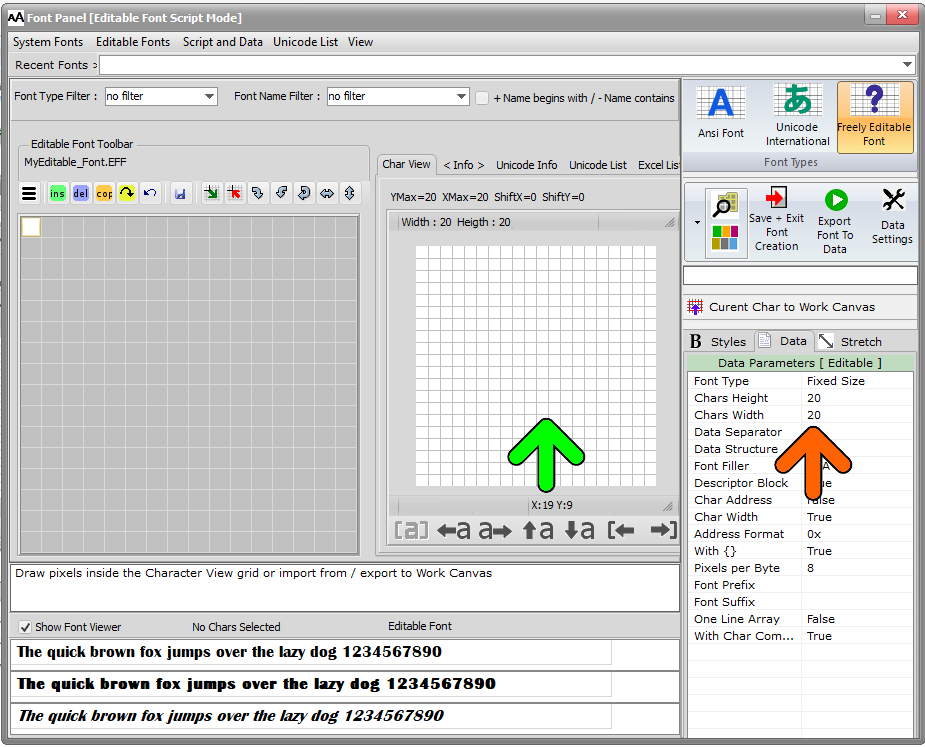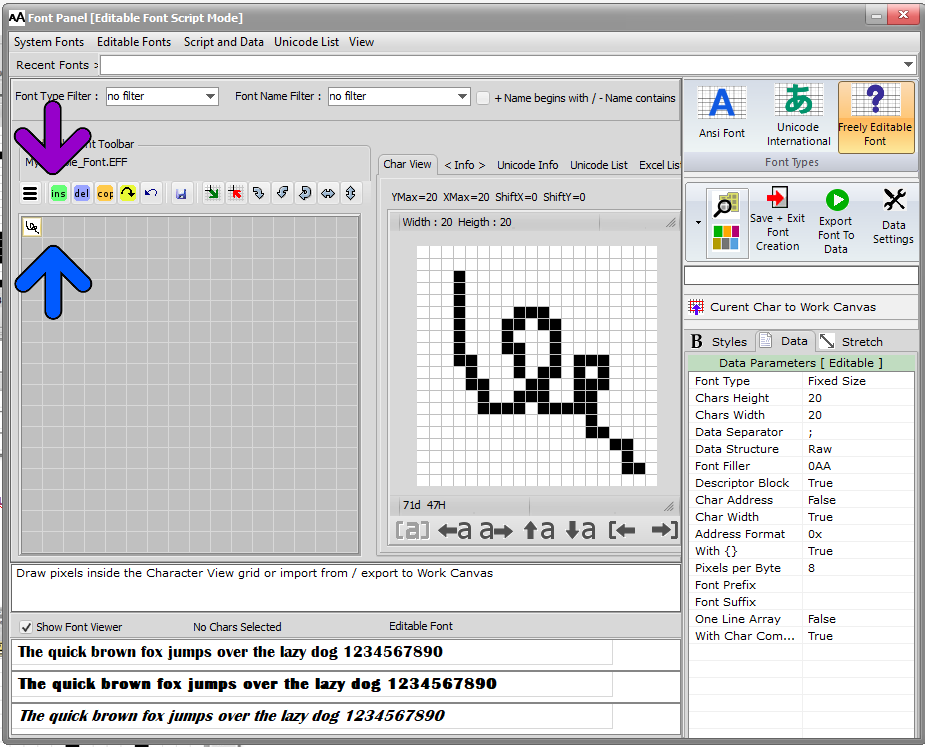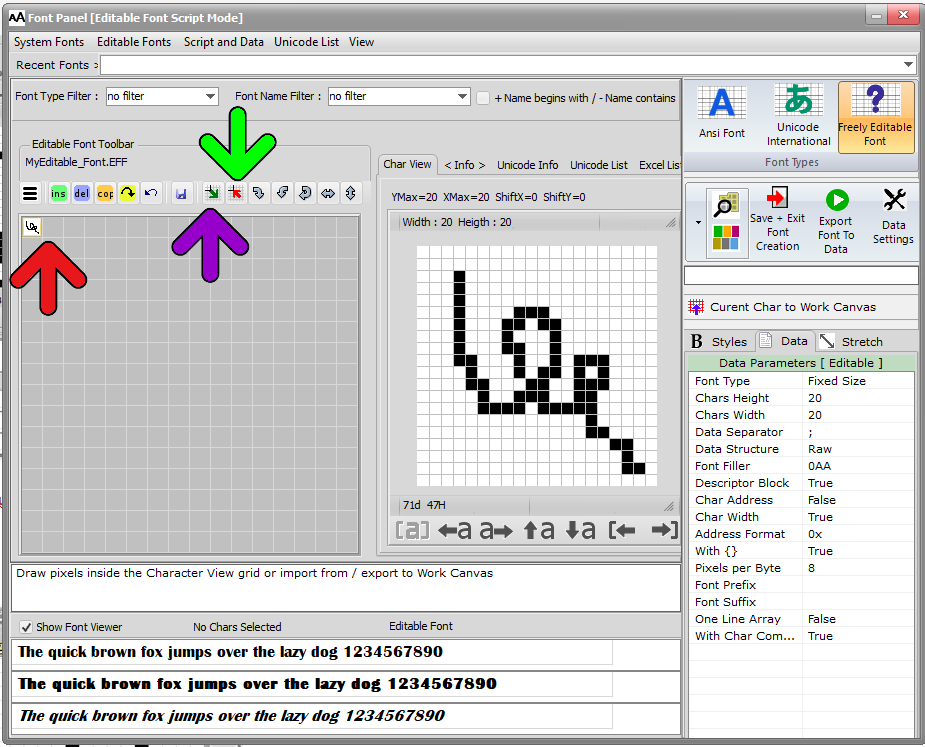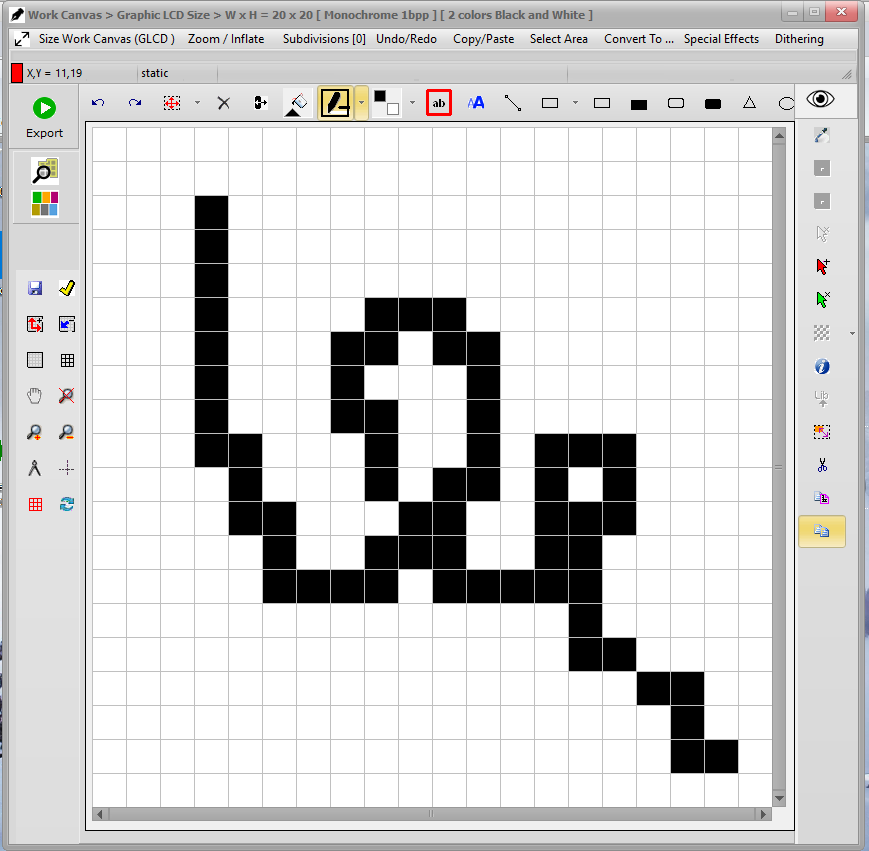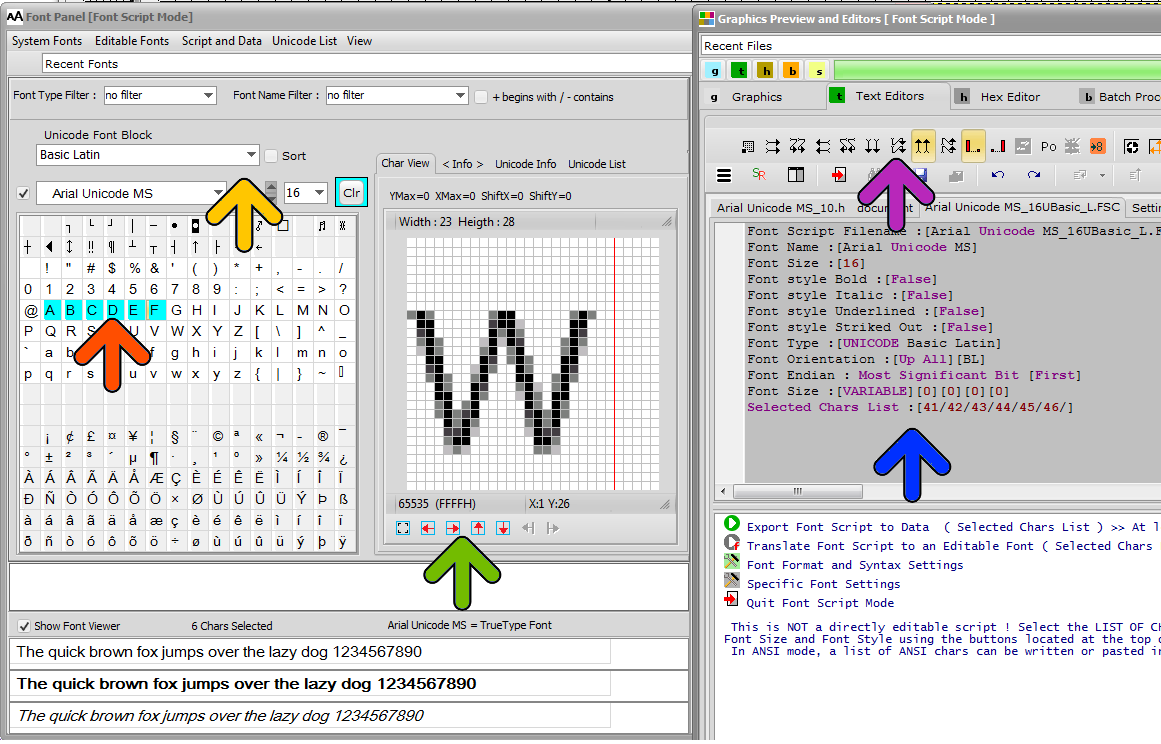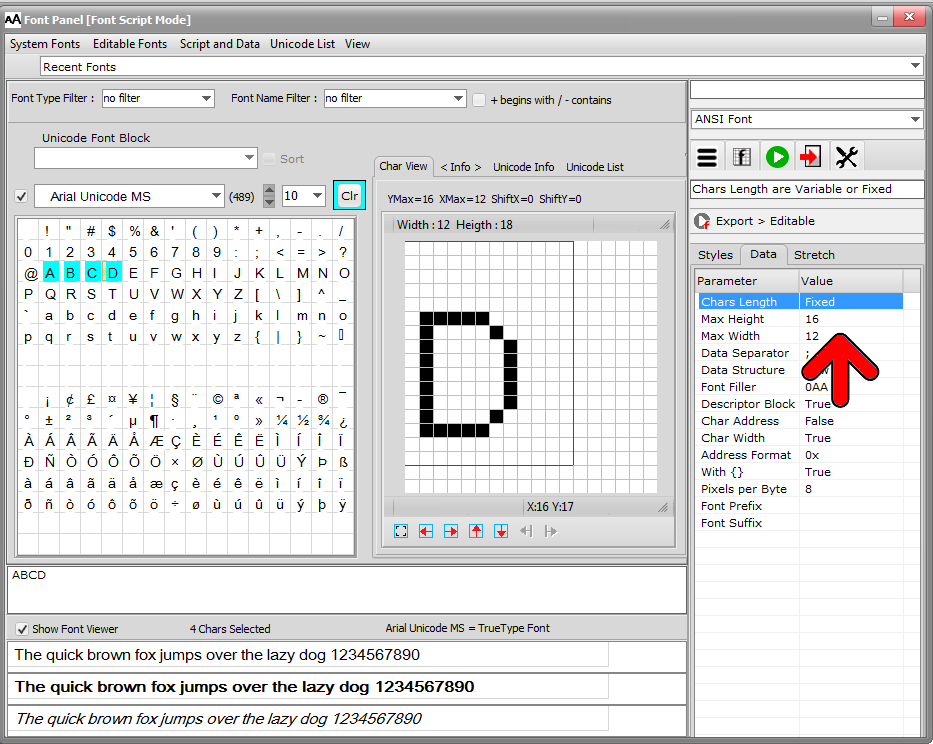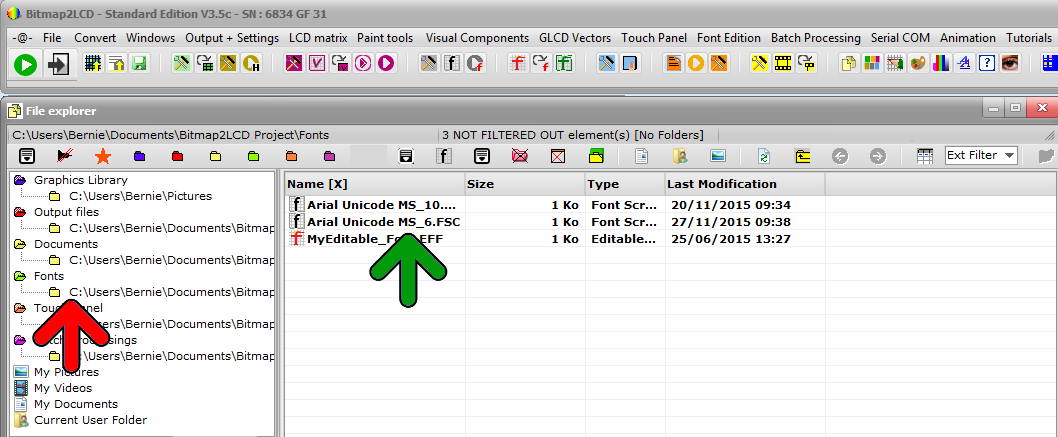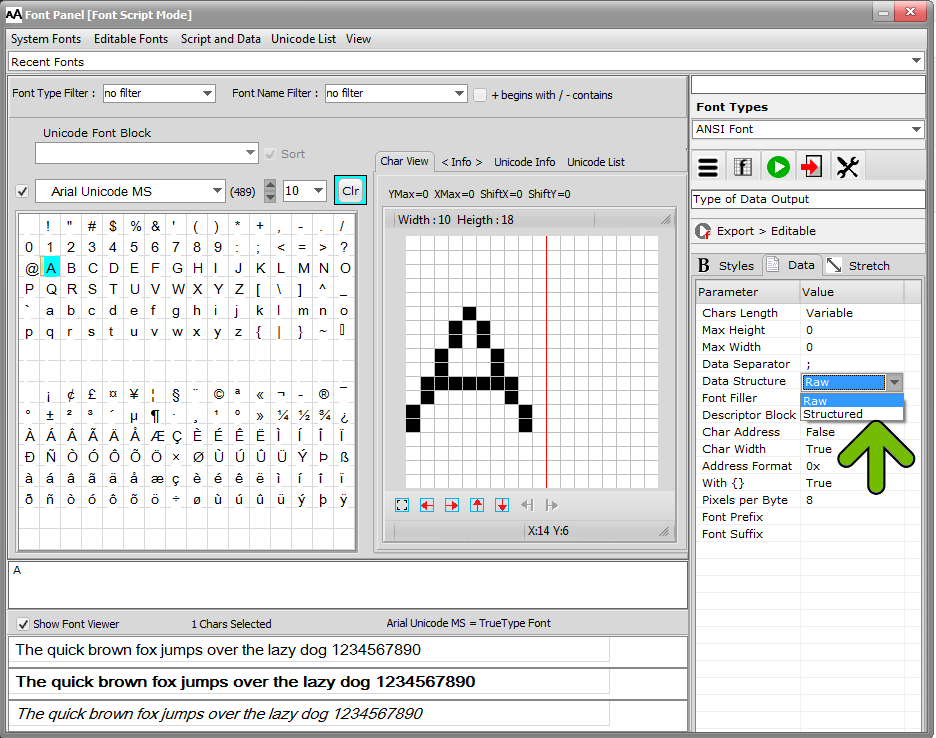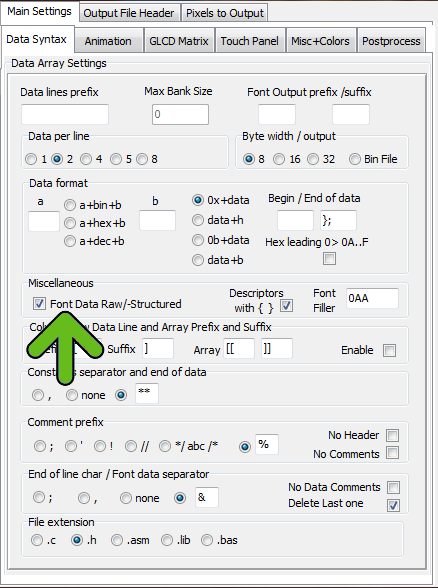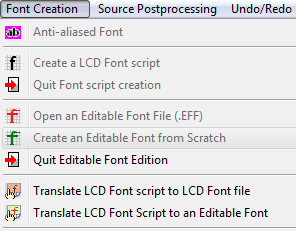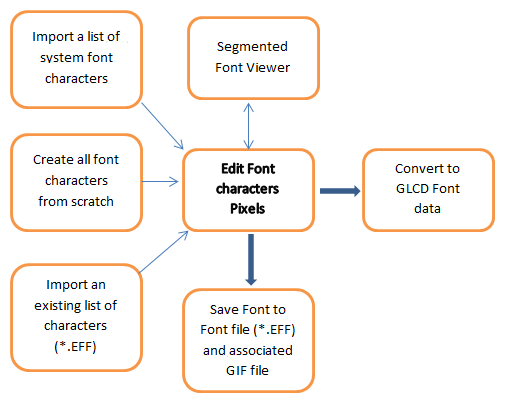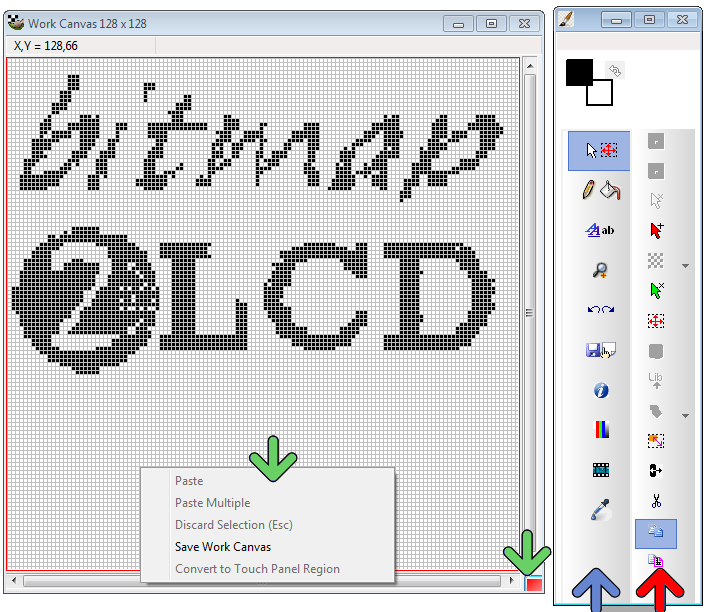Tag Archives: GLCD font
Editable Custom Font From Scratch
Bitmap2LCD is a tool for programming small Graphic LCDs in embedded systems.
Editable Custom Font From Scratch 
[ Editable Fonts : up to 256 colors ]
Standard Edition V3.9>
- Define the size of the font (orange arrow)
- Draw pixels on the Char view (green arrow)
Then use the drop down menu at the left or the buttons (purple arrow) to manage the editable font creation.
You can export and import the selected char to/from the Work Canvas.
Bitmap2LCD : Info About The System Font Generator
Info About the System Font Generator
Standard Edition
Update V3.7c
Bitmap2LCD is a software tool for programming small Graphic LCDs in embedded systems and a programmable text and graphic processing tool.
Bitmap2lcd generates GLCD FONTS from UNICODE and ANSI SYSTEM FONTS ( fonts currently installed in Windows ) and from EDITABLE FONTS, chars and symbols you can create yourself. Chars of a System Font can be exported to EDITABLE FONTS to be freely editable.
Font Chars can also be stretched. ( See below, the panel above the displayed Character A )
Info about Fonts in Bitmap2LCD
.
To Generate GLCD Font , ENTER and QUIT the Font Creation Mode, click the following buttons or the associated main menu items :
![]() Exit Special Mode > Exit Font Script
Exit Special Mode > Exit Font Script
![]() Generate the GLCD FONT DATA as defined in the FONT SCRIPT
Generate the GLCD FONT DATA as defined in the FONT SCRIPT
Fig 1. At the left side, the FONT PANEL and and the right side, the FONT SCRIPT located in one of the TEXT EDITORS
Blue arrow : The FONT SCRIPT is NOT a directly editable script. The purple Parameters displayed are defined with all the other arrows shown on the above screenshot.
Yellow Arrow : Select the SYSTEM Font , the Font Size, ANSI or UNICODE Chars ( script > Font Script Filename, Type, Name and Size )
Orange Arrow: Select the chars to generate in the ASCII Grid. Selected Chars are displayed in Color Aqua Blue. To clear all the selected chars in one click, click the Aqua Blue <Clr> button in the bar of icons. ( script > Selected Chars List )
Red Arrow: Font Height and Width limitations. A the right side, you can change from FIXED to VARIABLE LENGTH FONT. ( script > Font Size )
Green Arrow: Here you can move and frame all the chars in four directions. ( script > Font Size )
Purple Arrow: Here You select the direction of the GLCD Font data ( script > Font Orientation )
FONT SCRIPTS (blue arrow) are saved to disk as [.FSC] files, and can easily be reloaded from inside the FILE EXPLORER (fig 2.). There’s a dedicated FONTS Folder (red arrow) . The font files there are filtered.
Example of Generated GLCD DATA for monochrome Display (Fixed Length 5×7 Font, Vertical Data Output)
/* @ 0 Char:’A’ Width in bits :5 */
0x20, /* __#_____ */
0x50, /* _#_#____ */
0x50, /* _#_#____ */
0x70, /* _###____ */
0x88, /* #___#___ */
0x88, /* #___#___ */
0x00, /* ________ */
/* @ 7 Char:’B’ Width in bits :5 */
0xE0, /* ###_____ */
0x90, /* #__#____ */
0xE0, /* ###_____ */
0x90, /* #__#____ */
0x90, /* #__#____ */
0xE0, /* ###_____ */
0x00, /* ________ */
GLCD Font Output formats : Raw or Struct
Bitmap2LCD is a tool for programming small Graphic LCDs in embedded systems.
GLCD Font Output formats : Raw or Struct
Standard Edition, Update V3.7c
From release V2.4d , you can choose between two types of font data output, bitmaps in a raw data array or a C tfont structure
Check (raw) or uncheck (struct) the raw/-struct checkbox in the configuration settings panel
Version 3.7 +
C language tfont structure in stuct font output mode :
typedef struct {
long int code;
const tImage *image;
} tChar;
typedef struct {
int length;
const tChar *chars;
} tFont;
Previous Versions :
Version 3.0 +
Before Version 3.0 +
The GLCD Font Editor in Bitmap2LCD
Bitmap2LCD is a tool for programming small Graphic LCDs in embedded systems.
The GLCD Font Editor in Bitmap2LCD
Standard Edition
Since Standard Edition V2.2 and upwards, Bitmap2LCD features a GLCD font editor
The already before existing font script component, is only based on imports of characters out of the installed Windows system fonts, with no possibility to edit the pixels.
The new GLCD font editor feature gives this capacity of editing the fonts and/or to create new characters and icons.
The GLCD font editor component is called “Editable Font ” and the associated functions can be found in the main menu, see below.
- Open an existing Editable Font File (*.EFF)
- Create an Editable font from scratch
- Quit the Editable Font Edition Mode
The GLCD font editor possibilities are shown below
[ Editable Fonts : up to 256 colors ]
An Editable Font file created with Bitmap2LCD, is saved in a *.EFF file with his associated GIF file, all single characters bitmaps being saved in the frames of a GIF animation. The GIF becomes a sort of catalogue of images.
The Editable font GIF file can also be displayed in the GIF file reader , like a normal animation. The *.EFF file (Editable Font File) is just a script witch contains additional informations.
When opening an editable Font (*.EFF) , by clicking on it in the file explorer, the associated GIF companion file is opened automatically.
New window layouts and menus ( since Bitmap2LCD v2.0 )
Bitmap2LCD is a tool for programming small Graphic LCDs in embedded systems.
From v2.0 upwards, the work canvas window ( pixel painting grid ) became smaller than before and the former large menu at the top of the main window, has been replaced by a main menu (blue arrow) and sub-menu (red arrow ) structure. Sub-menu content just changes depending on what’s selected on Main menu.
A new fast access menu is accessible by right-clicking at the down right corner work canvas button or on the horizontal and vertical scrollbars. (Green arrows)
When the Work Canvas Window background is red, it means that an active area selection is still active ! This area can be moved by a mouse drag, and then pasted at the right position.
The pixel color can be selected by right- ( or left-) clicking on the foreground/background color icons (On the fig. below black=FG White =BG).
Foreground and background colors, can also easily be swapped.
Color GLCD Displays
In color GLCDs, each individual pixel is divided into three cells, or subpixels, which are colored red (R), green (G), and blue (B).
In GLCDs, the most important thing in interfacing color GLCD is to know how color is defined to a given pixel. Available formats depends on the brand and type of GLCD controller built in the choosen module :
12 bit per pixel pixel format (12bpp)
RRRRGGGG 4 bits red and 4 bits green 1st pixel BBBBRRRR 4 bits blue 1st pixel and 4 bits red 2nd pixel GGGGBBBB 4 bits green and 4 bits blue 2nd pixel
8 bit per pixel pixel format (8bpp)
RRRGGGBB 3 bits red, 3 bits green and 2 bits blue
16 bit per pixel pixel format (16bpp)
RRRRRGGG 5 bits red and 3 bits green 1st pixel GGGBBBBB 3 bits red and 5 bits blue 1st pixel
The Bitmap2LCD programming tool supports these GLCD color formats from V2.0.