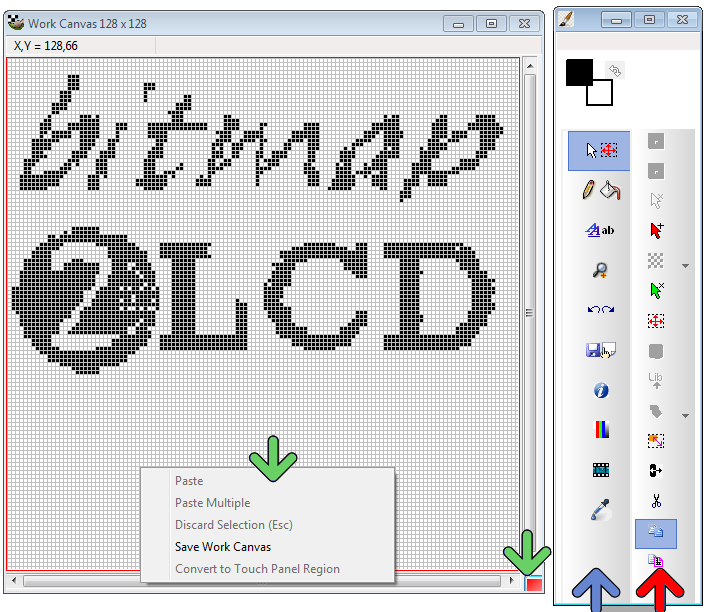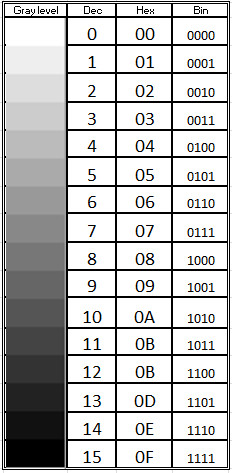Bitmap2LCD is a tool for programming small Graphic LCDs in embedded systems.
Go to the Main Settings (v2.5 +):

From V2.5, the below settings can also be found on the file explorer window, outputs tab : there’s a button at the top right to hide or show this toolbar.

fig 1. Hex file output settings buttons [ Bitmap2LCD from V2.0 upwards ]
Bitmap2LCD is a universal programming tool for converting bitmaps/images to GLCD for most graphic LCD controllers. (Monochrome,Grayscale, and Color ->[Color from V2.0] )
The software converts the bitmap and generates a hexadecimal file according to the previously defined user settings.
Here’s a short description of the available settings :
The hexadecimal output format can be selected with a series of buttons located in the output panel (fig 1.)
Description of the settings:
- The choice of 8 different vertical or horizontal pagings ( the buttons with the arrows ) , your choice depends of the GLCD controller which is built in your LCD module. ( Please refer to the GLCD controller datasheet )
- Most significant bit is first or is last (Data bit 7) — or in other words the data endianness.
- Byte nibble swap On/Off, for example for 16 gray level grayscale mode for Sitronix ST7528 controller compatibility. ( In the case of 2 pixel per data byte, 4 bit per pixel data, gray levels )
- Negative or positive output setting
- GLCD zero corner selection (Corner where the conversion starts)
- Output File Header Editor , (A small script to configure Hex file header)
- Enable/Disable of the Output Data for compression for monochrome GLCD.
- Enable/Disable 6 or 8 bit Data byte wide output for T693C Controller
As the converted output can just contain a part of the display size, there are other selectable options (not on fig1.)
- Enable/disable X,Y area coordinate data insertion in the Hex ouptut file
- Enable/disable area size data insertion in the Hex output file
These configuration settings are saved when you quit the application and restored on application launch. These settings are also a part of the project specific configuration.
Find other available settings in this topic.