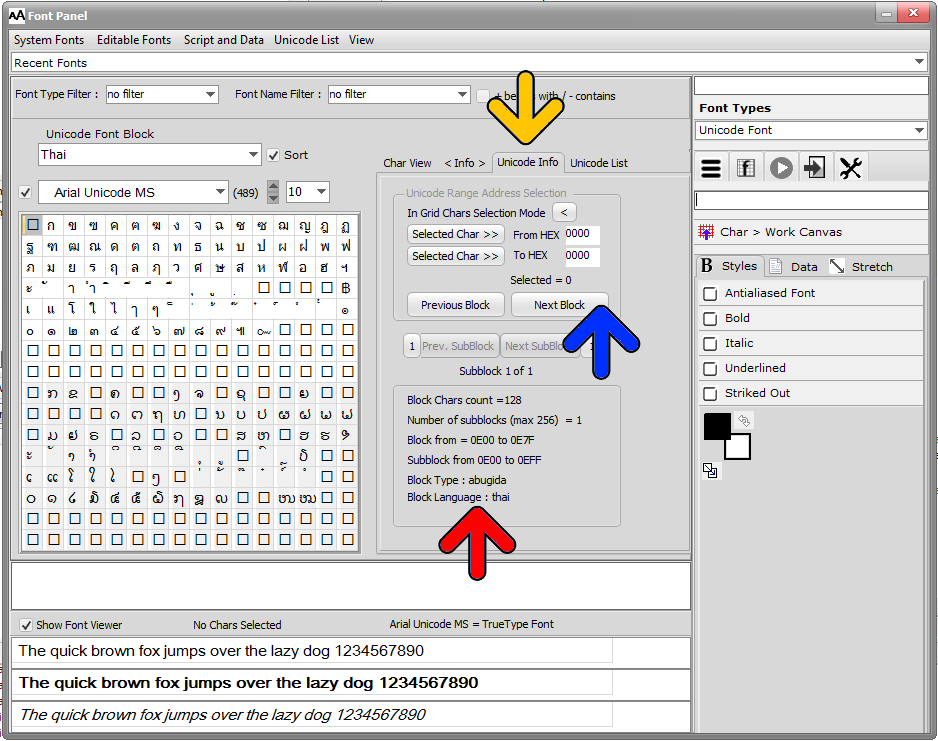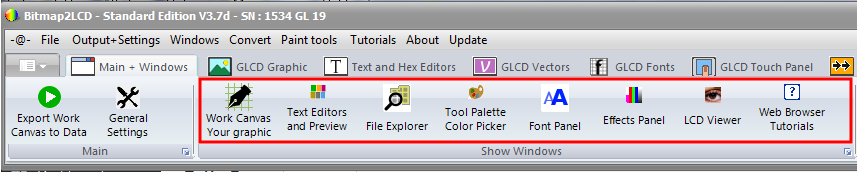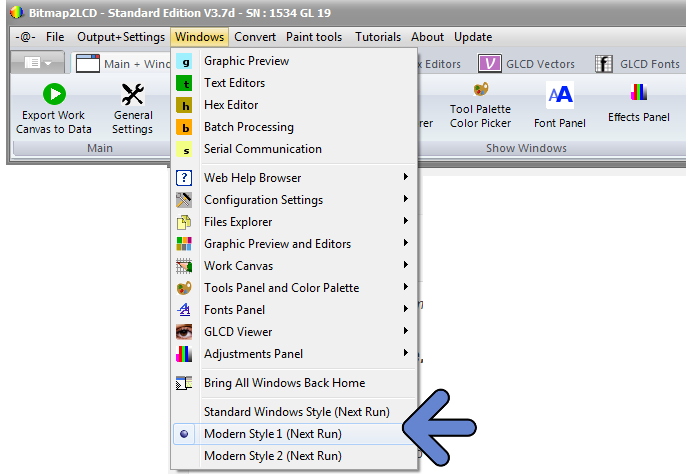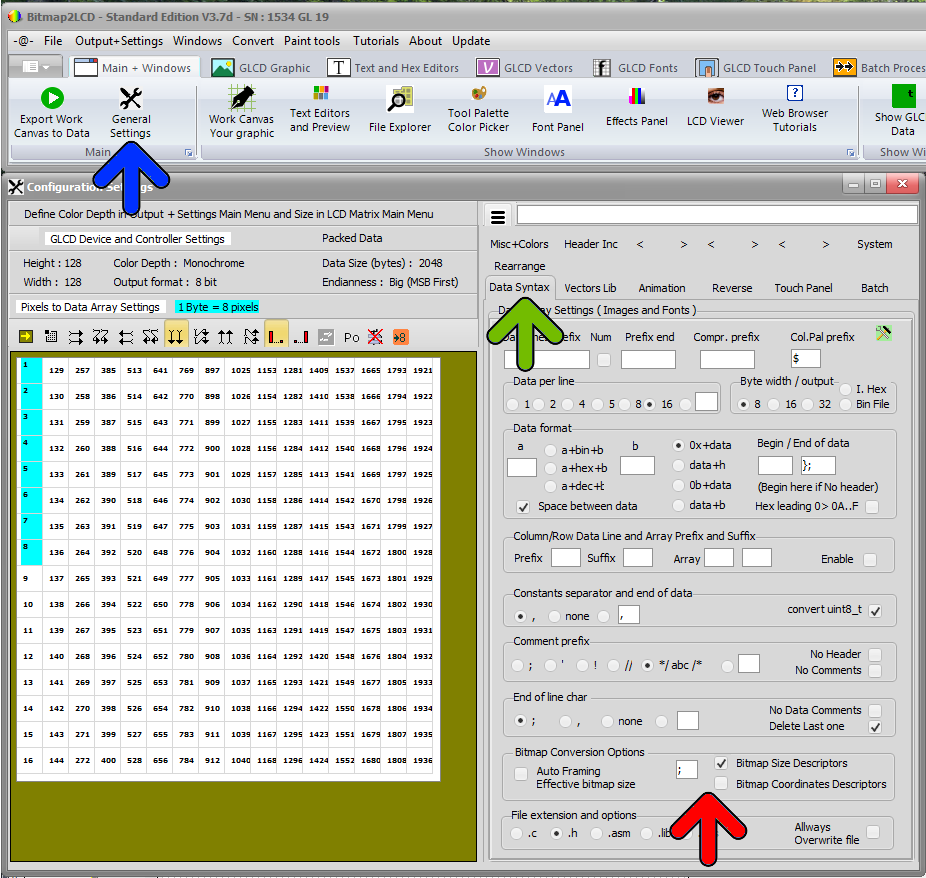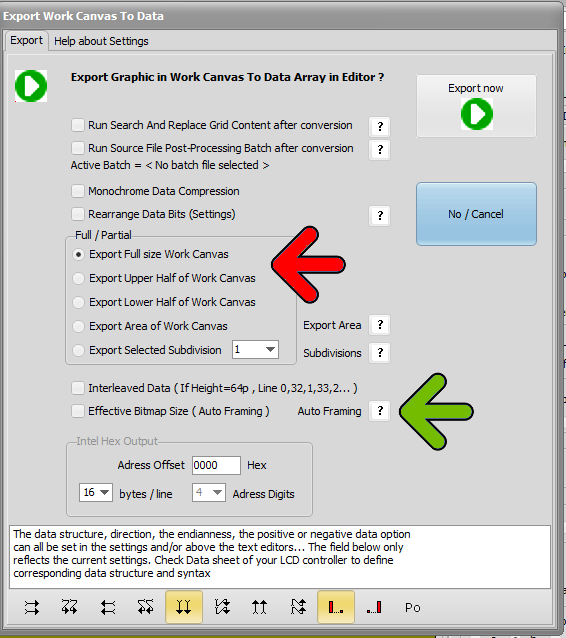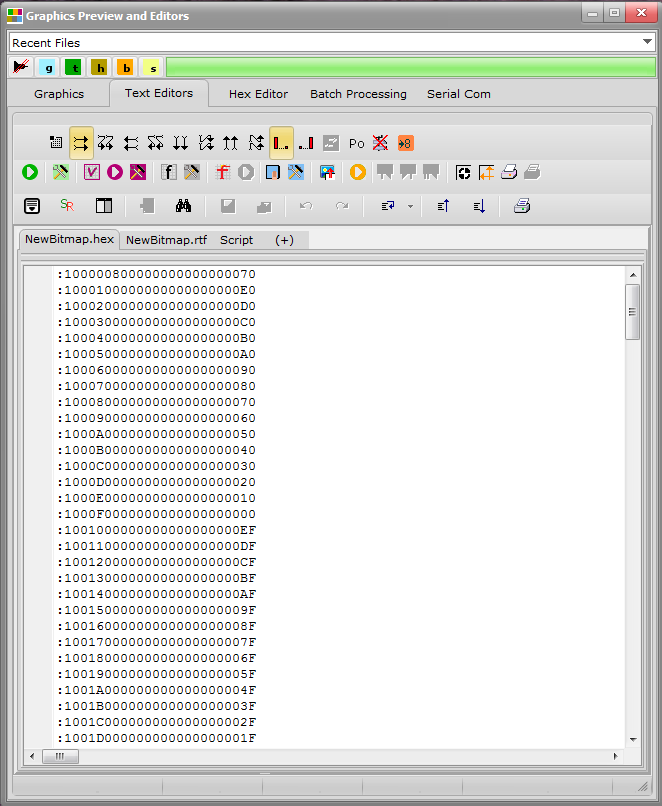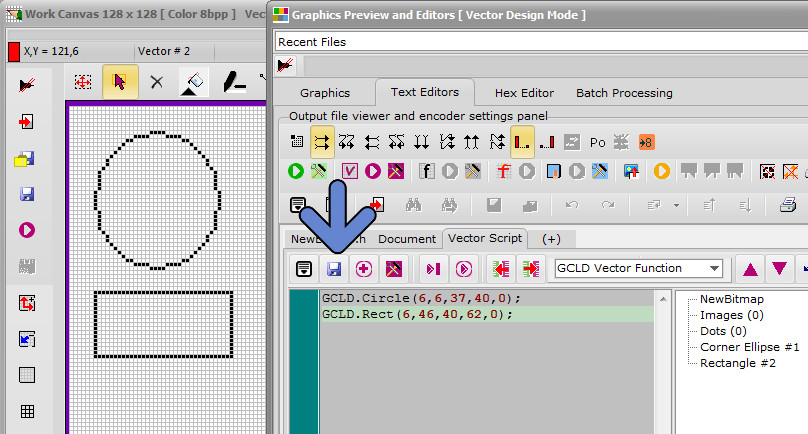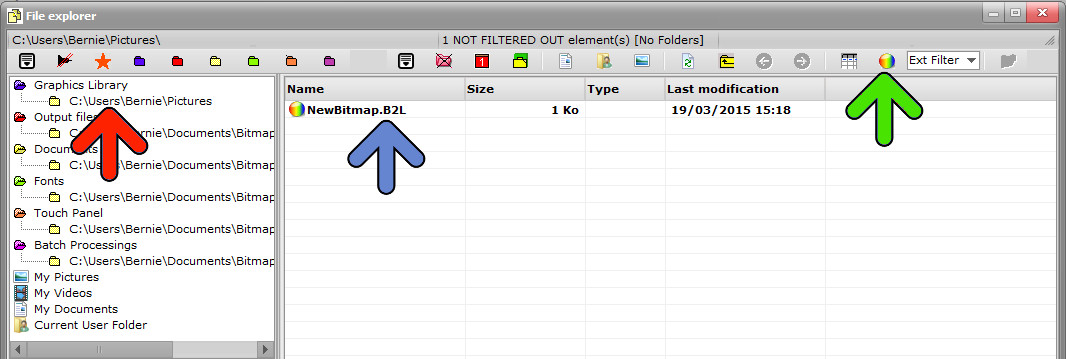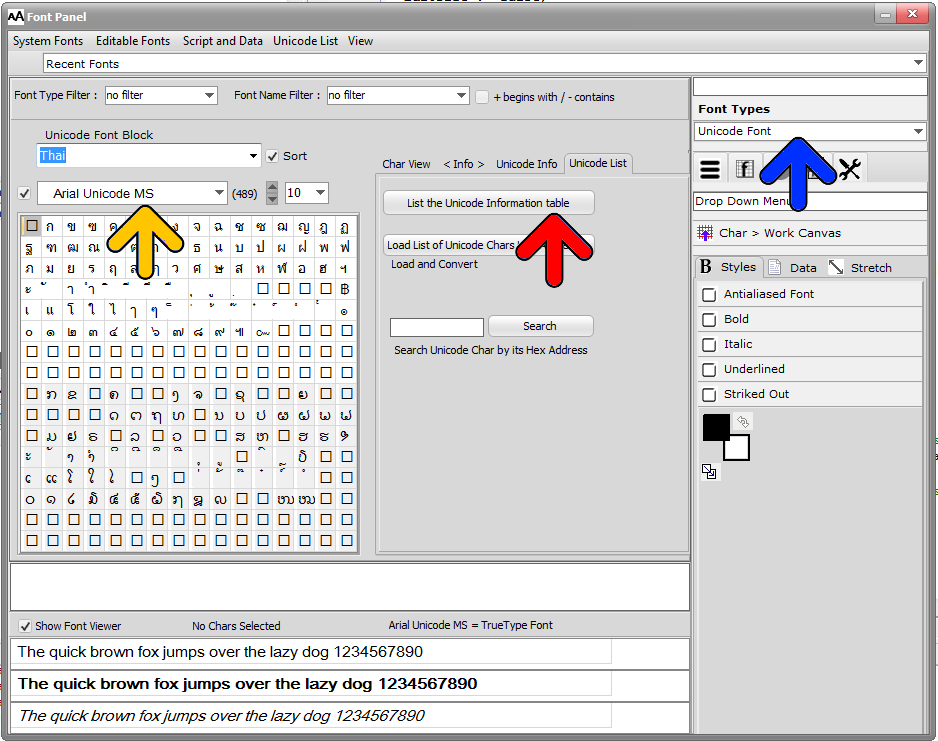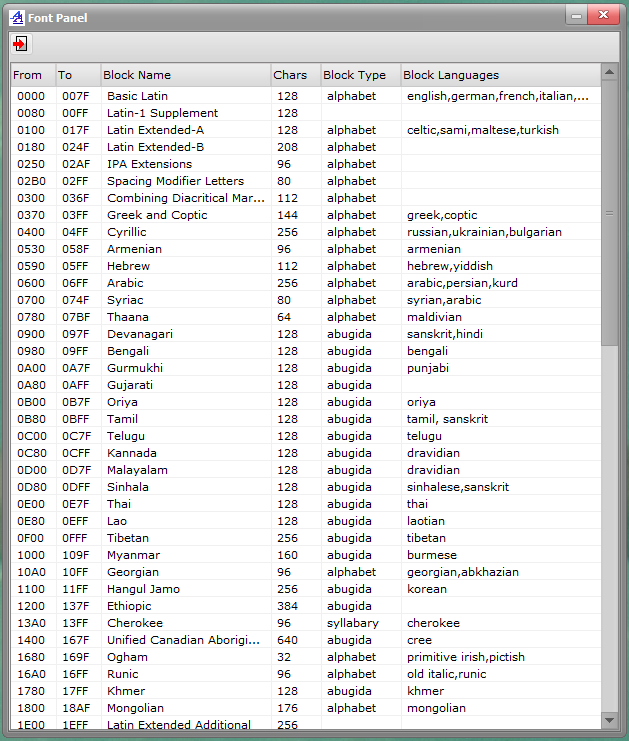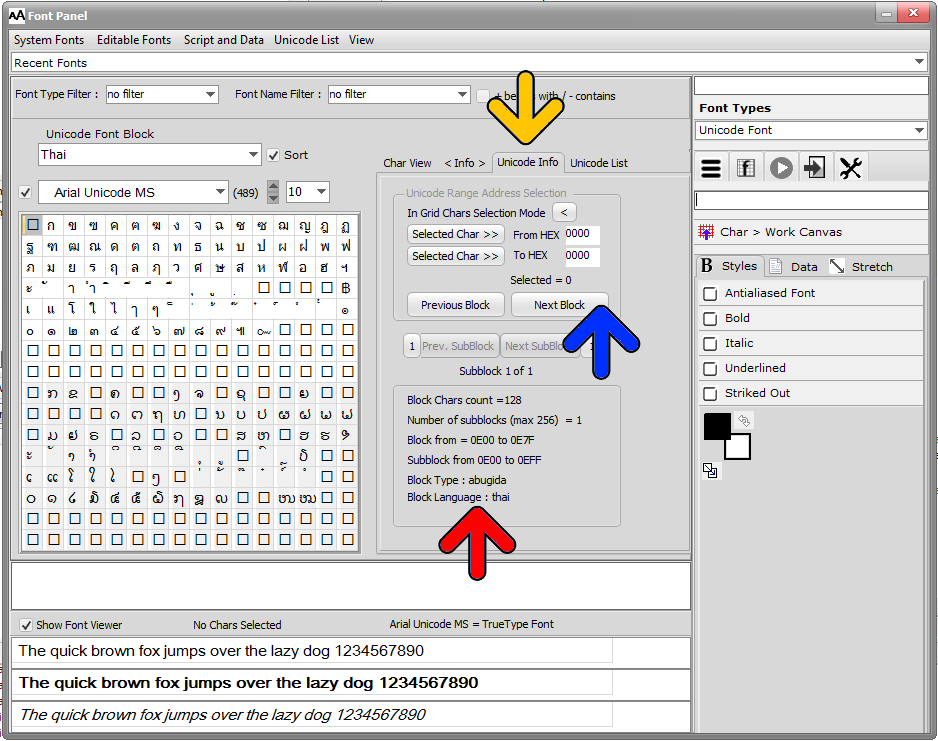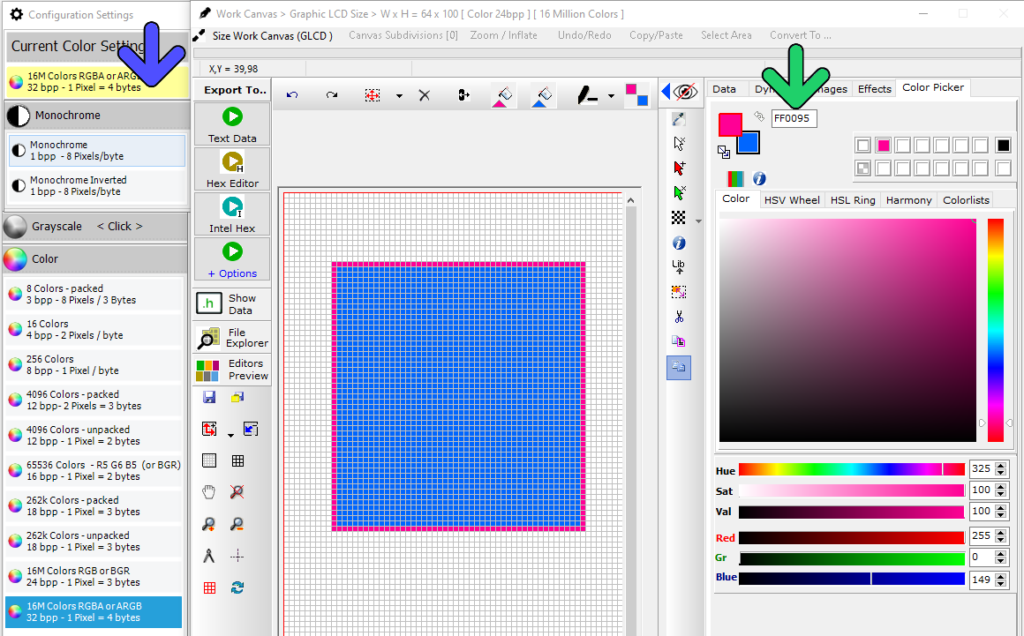Bitmap2LCD is a tool for programming small Graphic LCDs in embedded systems and a programmable graphic and text processing tool.
International Fonts and Characters
Update V3.7c
Quote :
Unicode is a computing industry standard for the consistent encoding, representation, and handling of text expressed in most of the world’s writing systems. Developed in conjunction with the Universal Character Set standard and published as The Unicode Standard, the latest version of Unicode contains a repertoire of more than 110,000 characters covering 100 scripts and multiple symbol sets. The standard consists of a set of code charts for visual reference, an encoding method and set of standard character encoding, a set of reference data computer files, and a number of related items, such as character properties, rules for normalization, decomposition, collation, rendering, and bidirectional display order (for the correct display of text containing both right-to-left scripts, such as Arabic and Hebrew, and left-to-right scripts).
Source :
https://en.wikipedia.org/wiki/Unicode
The standard is maintained by the Unicode Consortium.
http://www.unicode.org/
// Quote
To access the international characters, open the Font panel, select the Unicode fonts (blue arrow)
Select the Font ( for example Arial Unicode MS ) (yellow arrow) and the Unicode Block (in this example Thai )
To have an overview of the Unicode block names, addresses, types and language, select the Unicode List tab and click on the List Unicode Information Table button (red arrow)
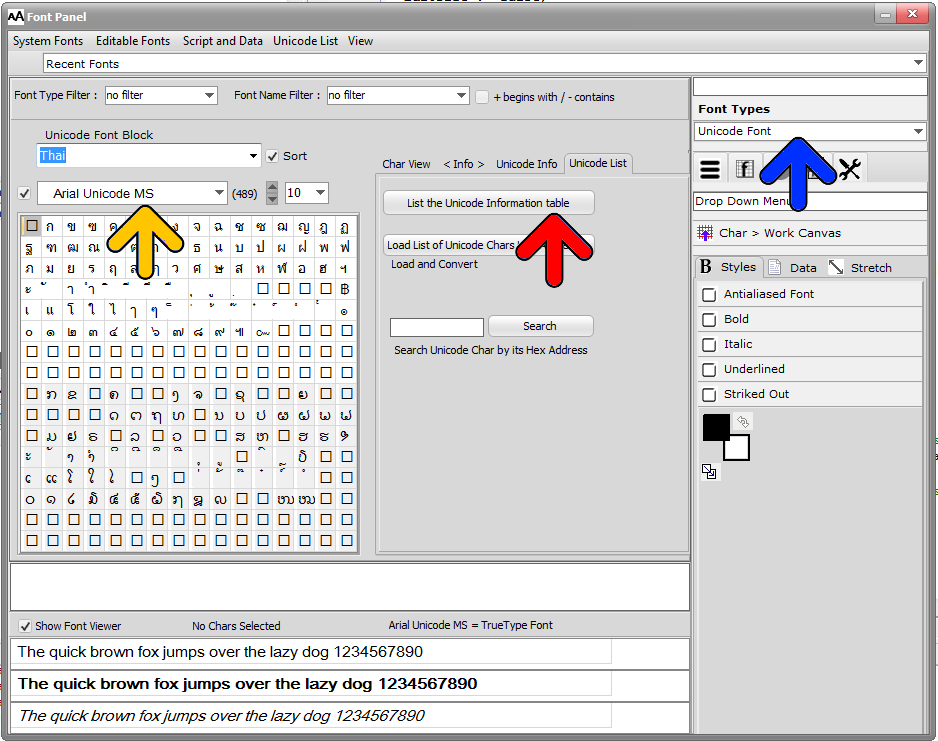
Overview of the Unicode Blocks
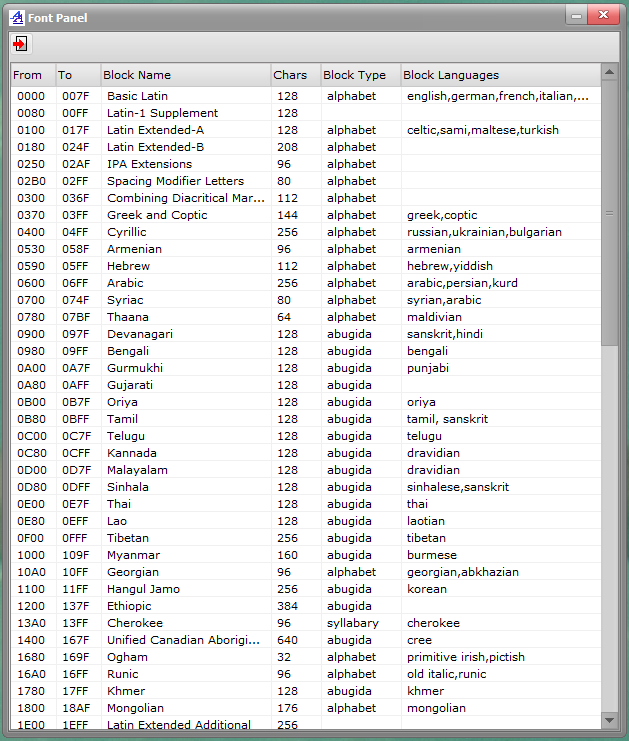
The information of the selected block (red arrow below) are located in the Unicode Info Tab (yellow arrow)
The available information are the number of chars of the selected block, the number of sub-Blocks, if the number of chars exceeds 256 chars ( size of the grid ) , the address range of the chars ( from – To ) , the block type and the block language if specified.
If the number of chars in the block exceeds 256, there are buttons to navigate in the sub-blocks of the block (blue arrow)