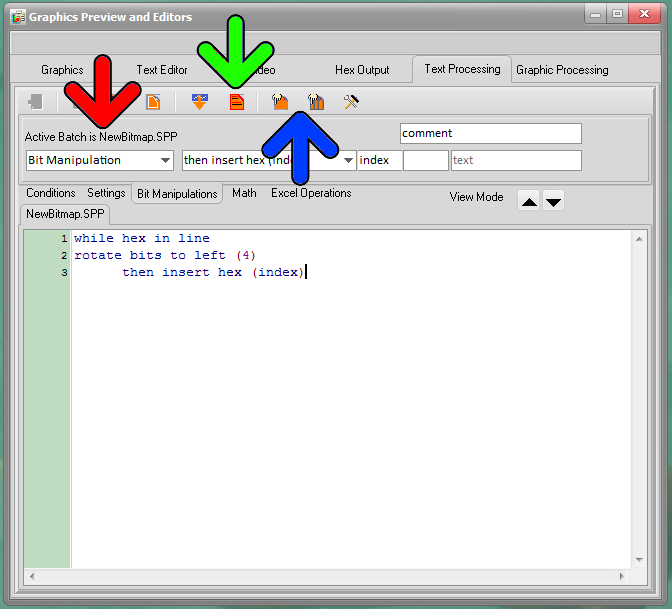Bitmap2LCD is a tool for programming small Graphic LCDs in embedded systems and a programmable graphic and text processing tool.
From Bitmap2LCD V2.9 and upwards, article update V3.6h
Note : Additional Processing functions will be implemented in the future
Bitmap2LCD : Batch Programming
A batch program is a set of conditions, functions etc… one per line.
The program can’t be edited directly by writing texts. Any action must be made inside the field indicated by the red and green arrows. Cursor is a highlighted line. Cursor moves are made using keyboard up and down keys or by clicking on the destination program line.
- Use the tabs to browse the group of basic functions ( Blue arrow )
- Use the Comboboxes to select and program the condition/setting or function. ( red arrows ) In the Edit Mode, insert the selected function as next to the current cursor position with return key.
- Use the Edit fields ( green arrow ) to edit a constant like an index (numeric), a text (chars) or a comment (chars)
- Call the pop-up menu ( purple arrow ) by clicking the right mouse key inside the white program field.
- Move up or down a program function with the up and down buttons ( gray arrow ) or use alternative CTRL+UP and CTRL+DOWN key combination
- Next to the gray arrow, a label indicates the current View or Edit mode : A Batch can only be modified in Edit Mode
Update V3.7c
Buttons have been moved into the main menu !
To start a batch processing, it must be active ( red arrow ) ( You can have many batch programs on disk to choose from )
Activating a batch can be made with a button ( green arrow ) or by clicking an item in the pop-up menu (Right Mouse click)
A batch processing can be started with two buttons : ( blue arrow ) A single processing (left side of blue arrow) or a processing on multiple files located in a defined folder (right side of blue arrow ). A processing can also be started in the Batch Processing main menu.
Batch Processing files ( .SPP ) are always located in the defined Project Output Files folder. To view a list the batches on disk, click on the list batch button or use the pop up menu item.