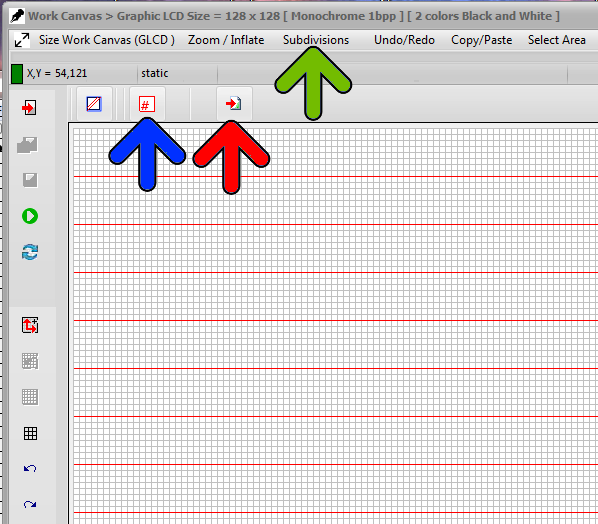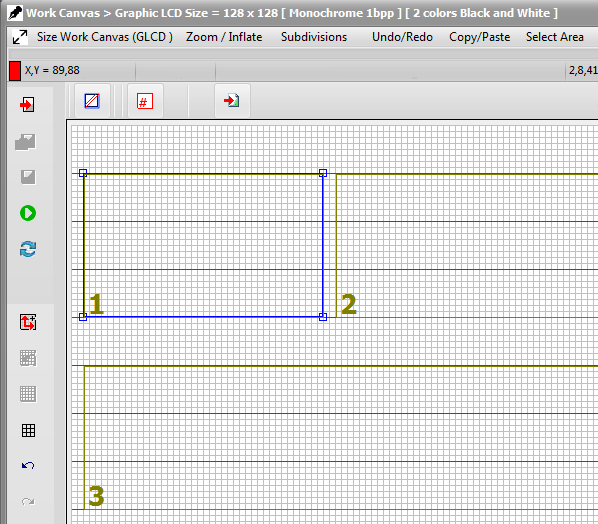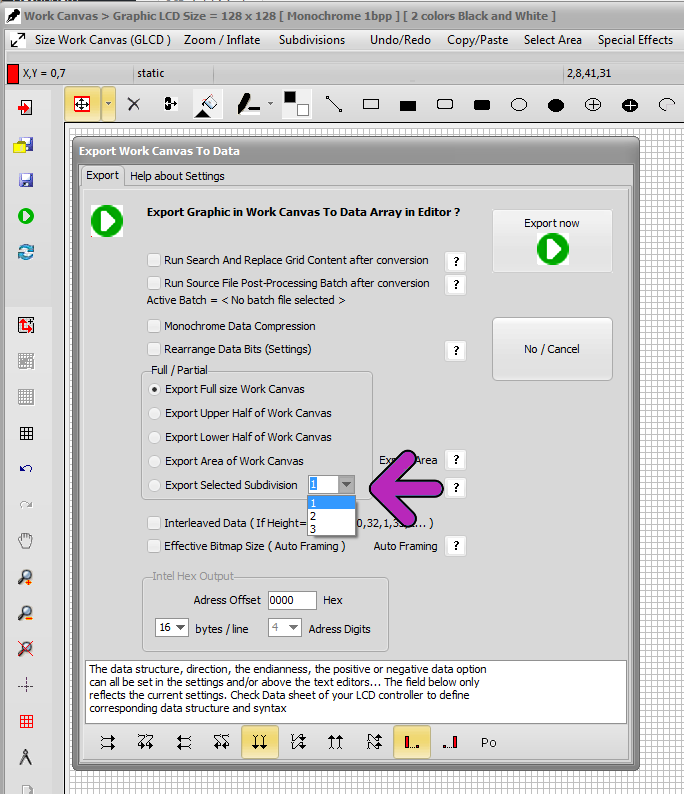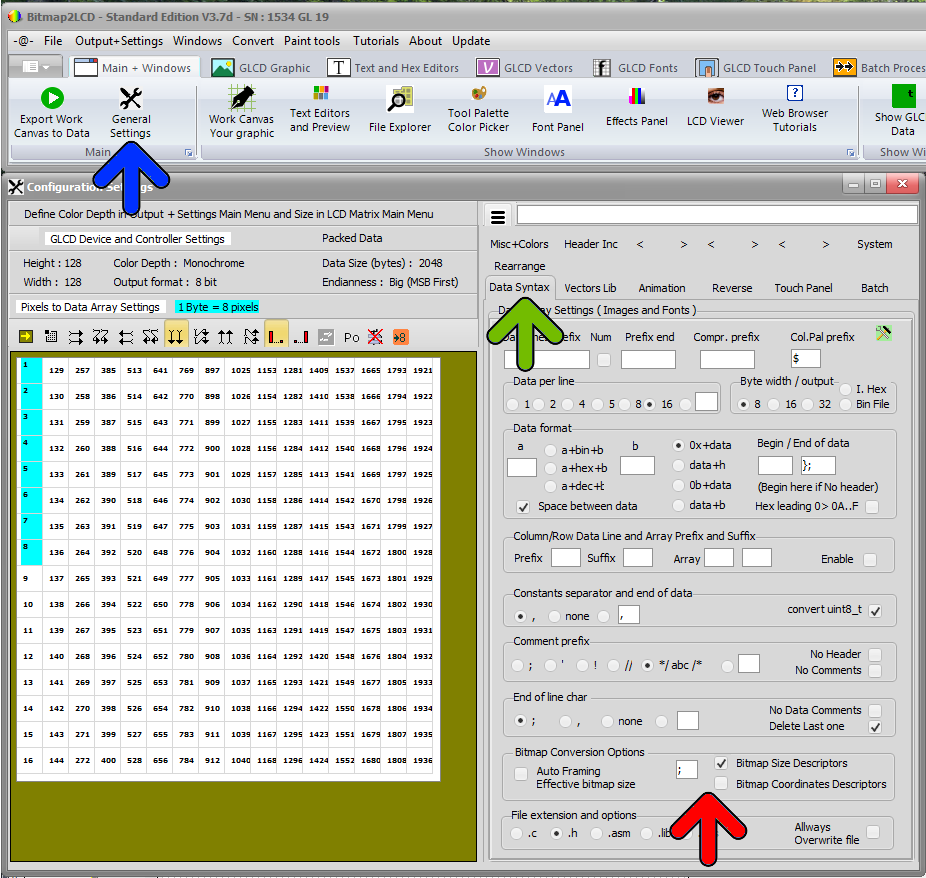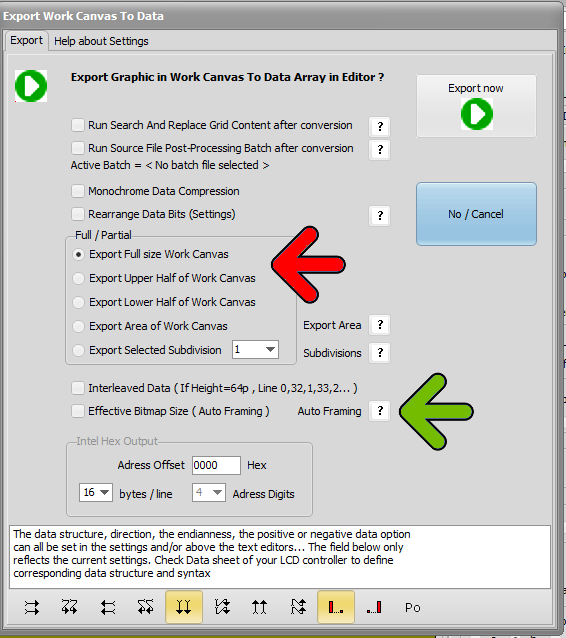Bitmap2LCD is a tool for programming small Graphic LCDs in embedded systems and a programmable graphic and text processing tool.
Work Canvas Subdivisions
Update V3.7c
There’s a feature to split the Work Canvas in fixed parts ( subdivisions ) located in the Work Canvas main menu ( green arrow )
How to Define a Subdivision :
- Subdivision Menu item : Open / Create Work Canvas Subdivisions ( green arrow )
- Draw an area in the work Canvas with the mouse
- Make a Subdivision with the area ( blue arrow )
Note: The subdivisions must fit inside the paging scheme lines , the horizontal or vertical red lines.
When all needed subdivisions were defined, quit the subdivision creating mode ( red arrow )
A set of subdivisions is attached to the current project name. They are saved and reloaded automatically.
To delete a Subdivision, select the area in the Work Canvas and press delete.
These Work Canvas Subdivisions can separately be exported to data arrays (see example below)