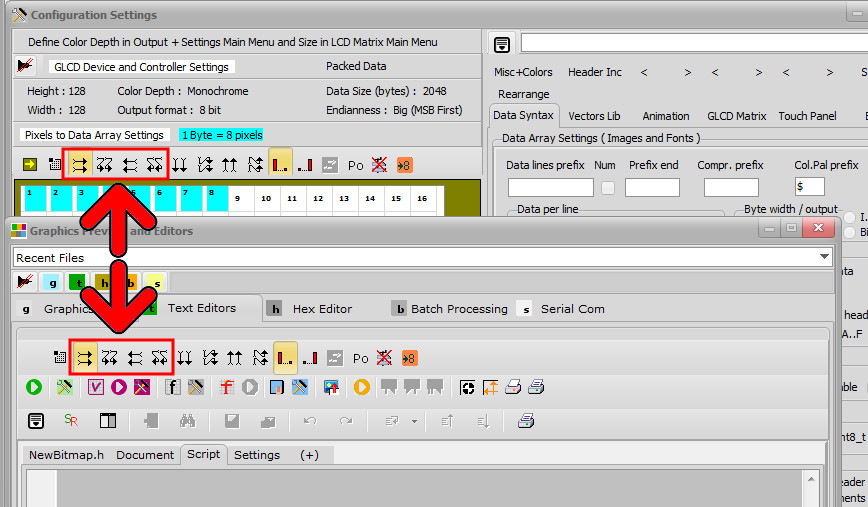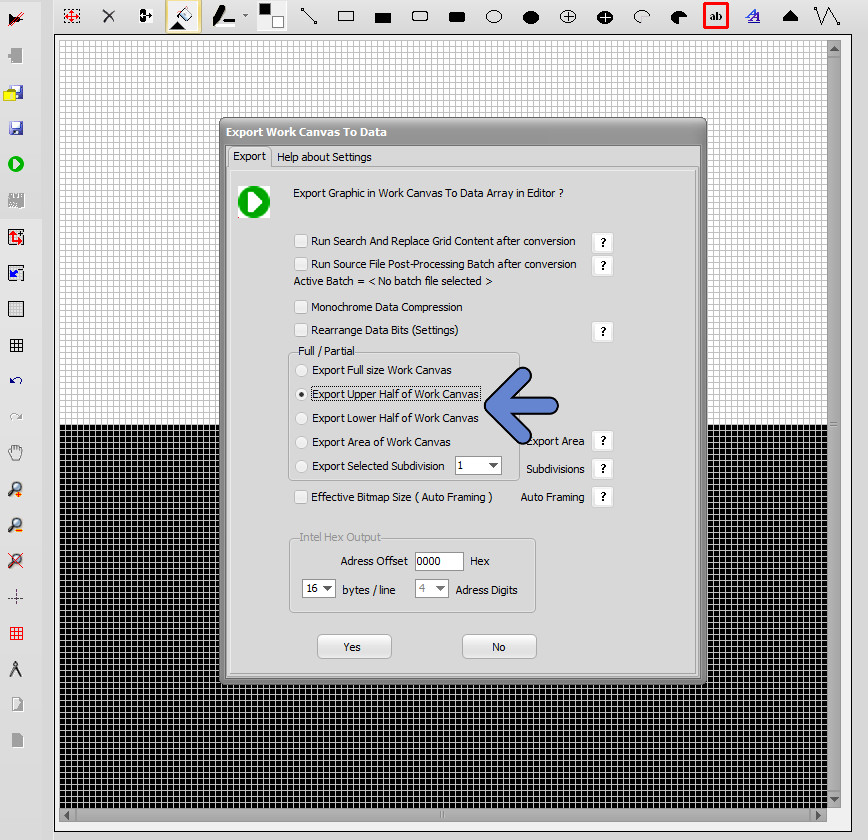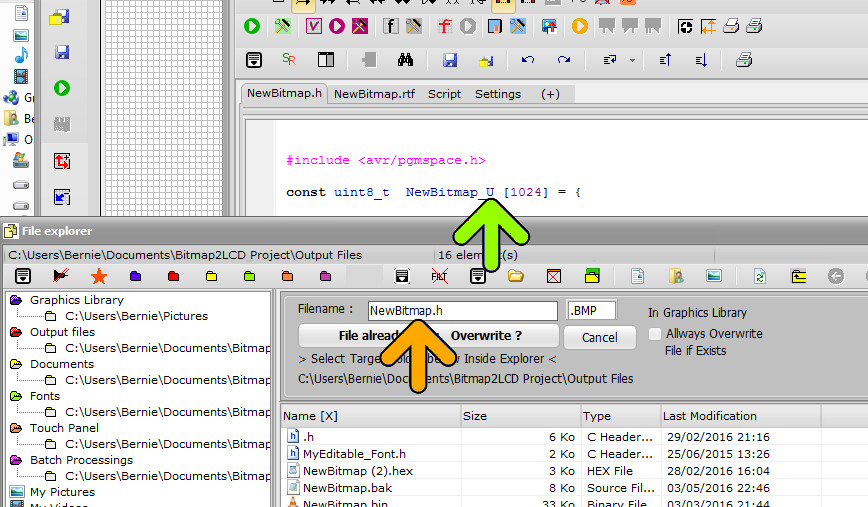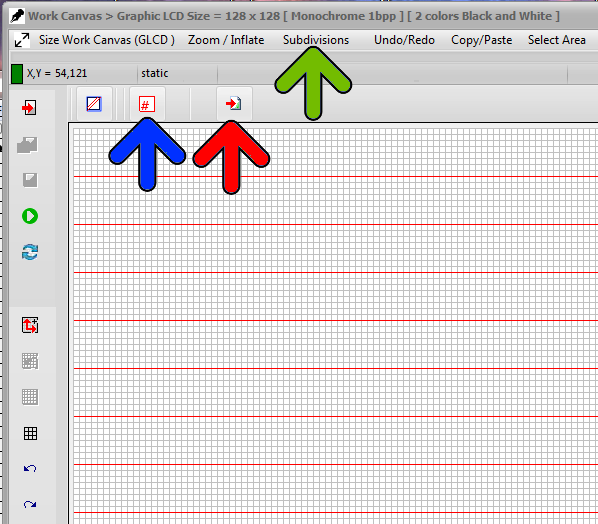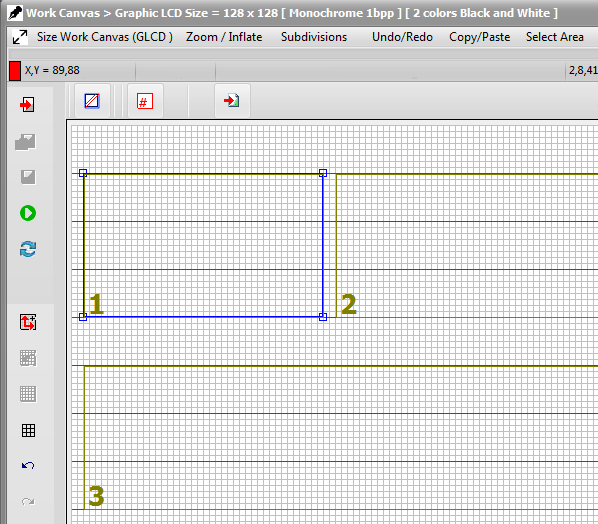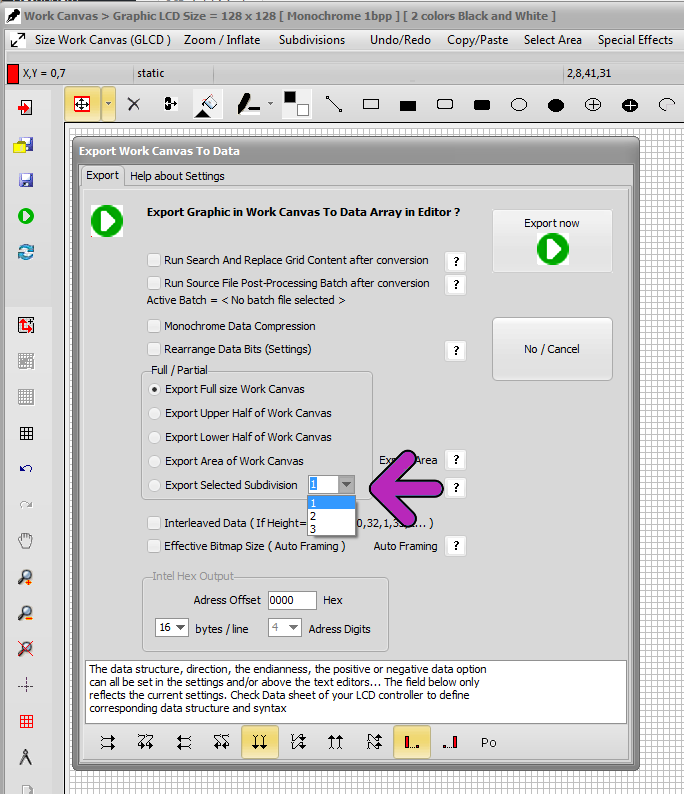Export Graphic to Data array – Split Data in two parts in height
The export of the graphic inside the Work Canvas can be exported in two data arrays. The Height is split into two parts.
This only works in one of the horizontal data direction schemes, see red arrows below.
In the export Dialog below, there are two options (blue arrow) to export only the Upper or only the Lower half of the work canvas to a data array. In the example below, Upper half are all white pixels and Lower half are all black pixels.
Once one of the upper half or the lower half data array has been exported, the filename must be manually modified in the dialog for example to Newbitmap_Upper or to Newbitmap_Lower to have two separate files inside the folder for the two GLCD halves.(orange arrow)
The variables names in the files are already different, if it’s an upper or a lower part data array (green arrow)