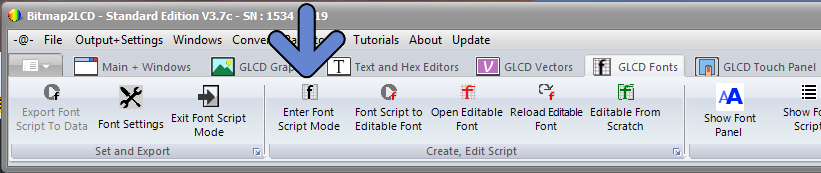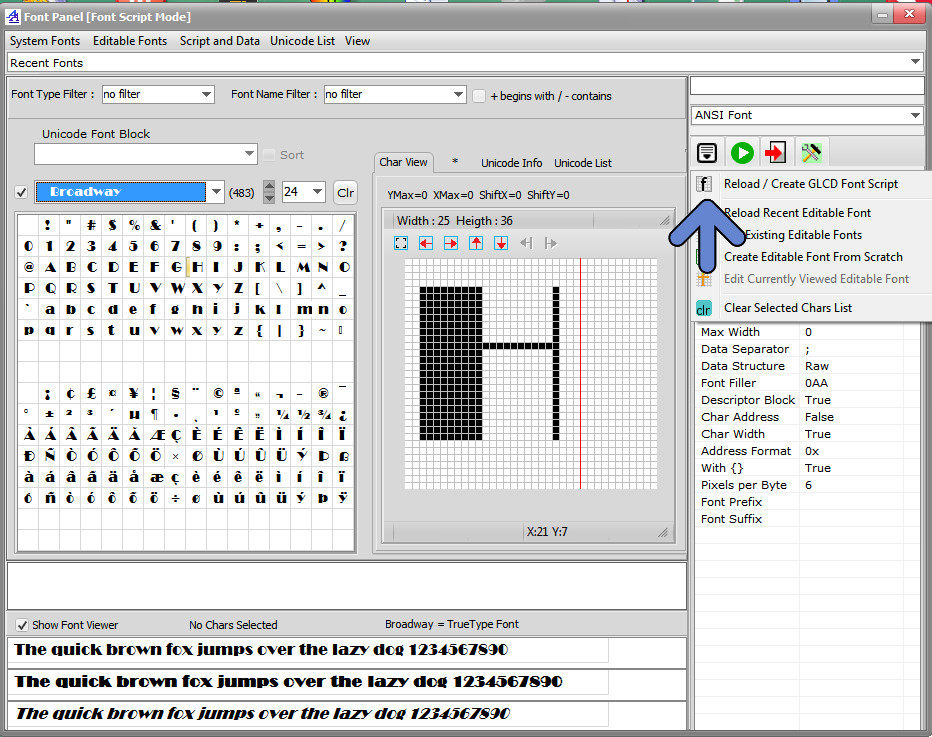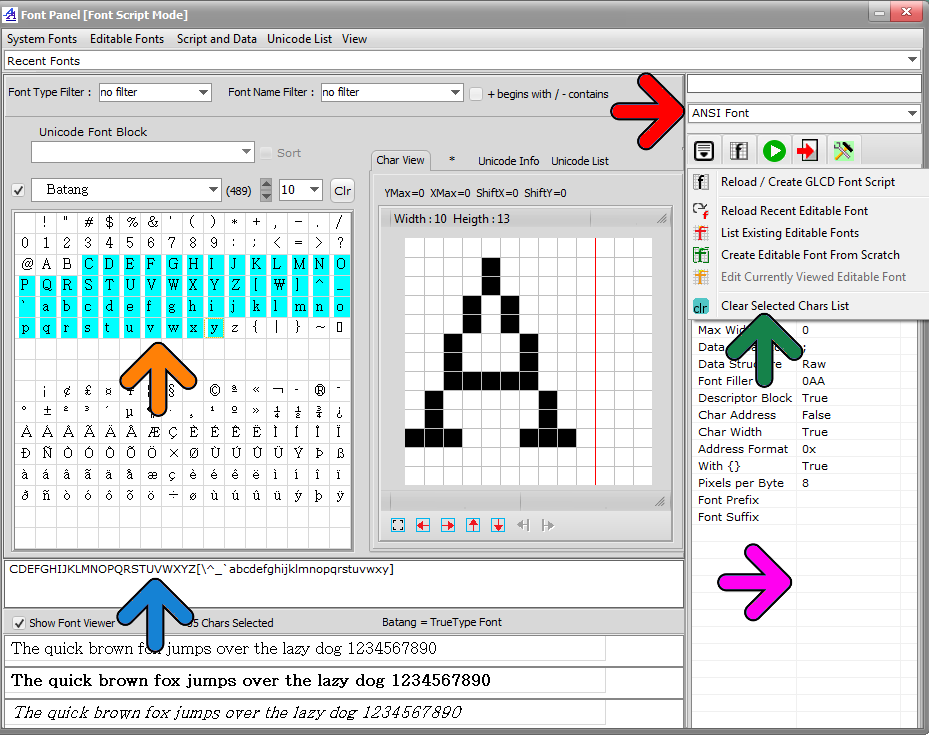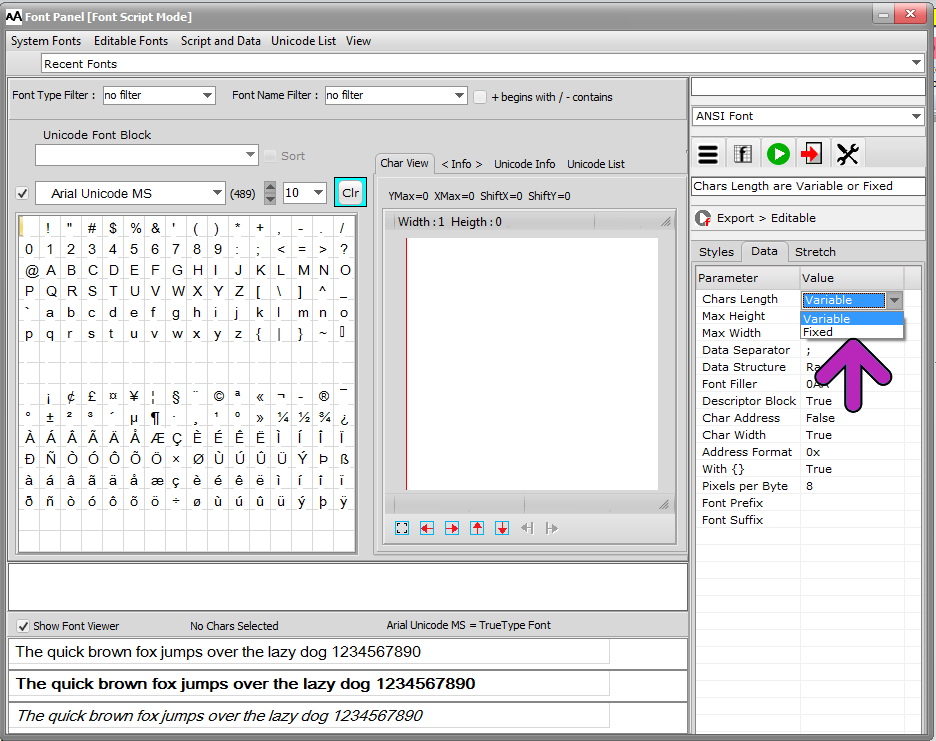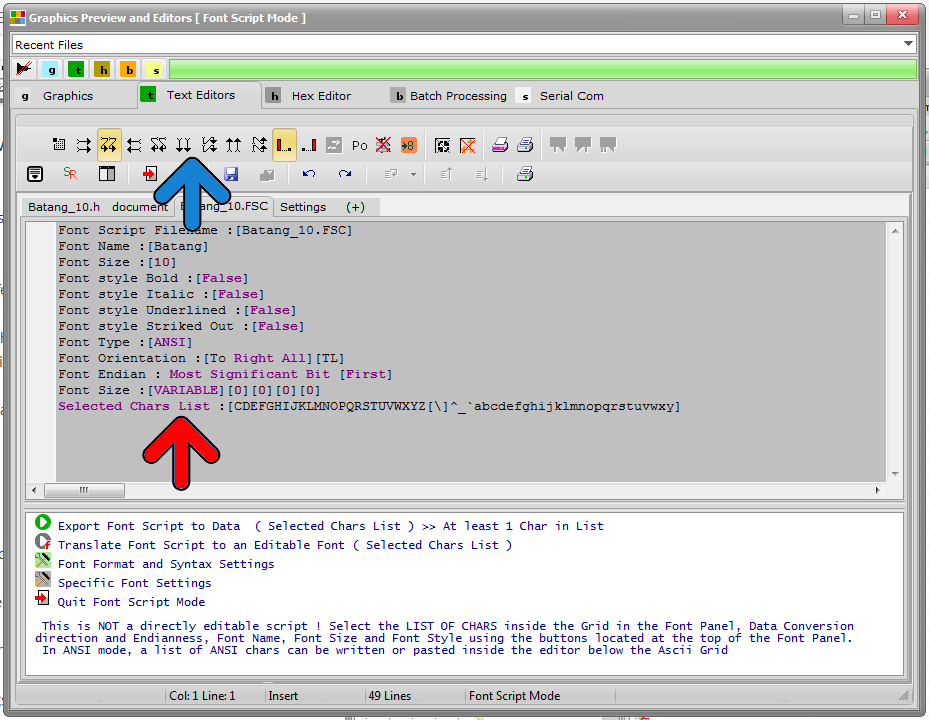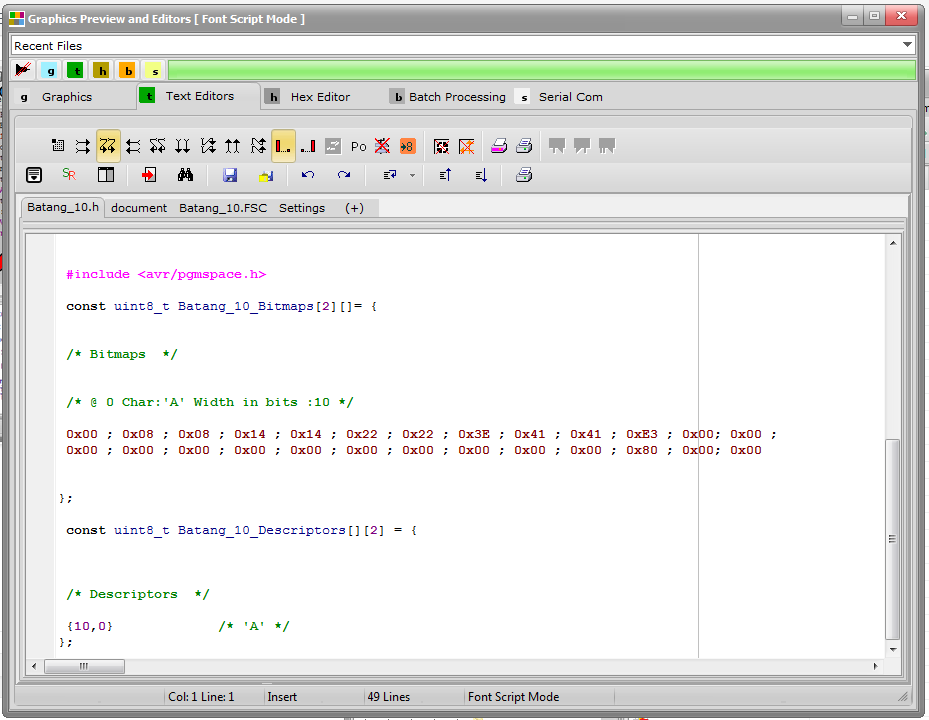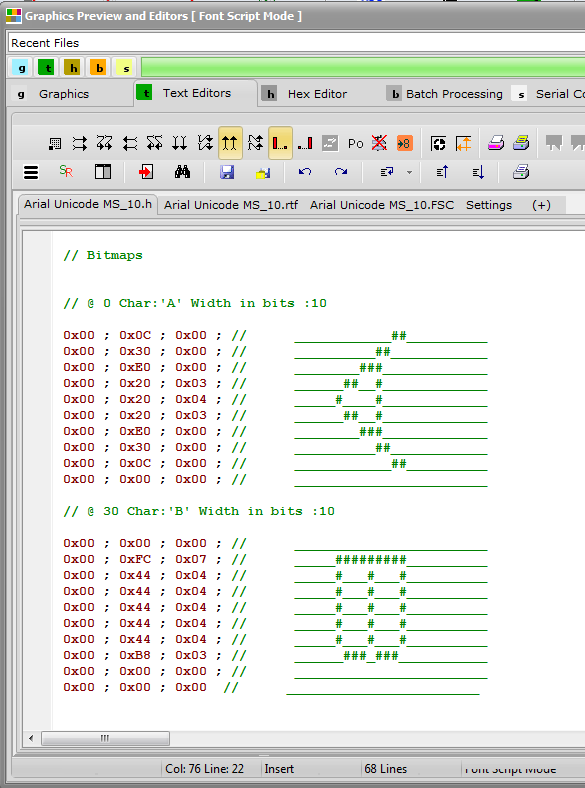Creating A GLCD Font
Standard Edition , Update V3.7c
Bitmap2LCD can generate two different types of GLCD Fonts :
- System Fonts : Fonts of the Operating System, like .TTF (True Type Fonts) , .FON
- Editable Fonts : Fonts you can edit yourself (modifying the pixels) from a system font source, or Fonts you can create from scratch.
There are ANSI Fonts (system) , Unicode Fonts (system) and Editable Fonts (custom)
Choose the main menu GLCD Fonts tab, and click Enter Font Script Mode item to enter Font Creation Mode
Data Setting Parameters are located in Data tab. You can edit the values by clicking on parameter value of the parameter list, only when in Font Script Mode and with Standard Edition.
At the top of the font panel , the caption includes [Font Script Mode] when in Font creation Mode. Use the Door Icon ![]() Button to exit this mode when willing to quit.
Button to exit this mode when willing to quit.
In Font Script Mode (see caption at the top) select a list of chars to export with the mouse (Orange arrow) or write or paste a list of characters into the field (blue arrow)
To delete the selected list , use the [Clr] button or the Clear Selected Chars List drop down menu item (Green arrow)
There are 3 different Font types : ANSI, Unicode or Editable (see Red Arrow)
A right side of the font panel, there’s a field where you can define the Font Export parameters (Purple arrows) in the Data tab -> See screenshot below
For example the Font Data Structure : Raw Font or Structured Font
NOTE : With Trial/Demo Version, there’s a limitation : Only Char “A” is generated as an example !
Example : Modifying a Font Generator Parameter
Buttons
![]() convert selected List of chars to GLCD data
convert selected List of chars to GLCD data
The Font Script (Red Arrow) can be found in the Script (or Name.FSC) Tab of the Text editors. The script itself is not editable. The parameters can be set in the Font Panel, and the orientation of data generation and endianness at the top of the script (Blue Arrow)
The GLCD data generated can be found in the Text editor, first Editor tab on the left
Next screenshot shows a comment block at the right side that shows the character of the generated data. ( monochrome, 8 bit output only )